- 760

- PURGATORY
- xlNightMinxlx
Pictures does not equal shortcuts!
Please READ READ READ the instructions...
Please READ READ READ the instructions...
What is XLink Kai?
Team XLink Homepage
XLink Kai is a tunneling program that allows the play of games online. Since there is the lack of an online feature with GT4, this tunneling program works through the Multi-LAN Race feature found in GT4 to allow us play online.
Required Hardware
1) Router/Hub/Switch With Open Ports
2) Decent Computer
2) PS2 Network Adapter (if you have an older PS2)
3) CAT-5 Ethernet Cables (1 or 2)
Manually Configuring your Kai Engine & PS2 to Play GT4 on XLink
***Quick Note: Before you go about trying the long process of manually configuring, try the auto-detect settings, it works for some and doesn't for others. If it does then you saved yourself alot of time.***
There's been alot of people asking how to make Kai work, and there is alot of useful information on the XLink Forums. But alot of that information is scattered about in too many places to list. I've managed to find what I need on their forums to configure my PS2 correctly with the Kai Engine. Manually configuring your settings in the Kai Engine and on your PS2 is the SURE FIRE way to make it work right. If you go through this guide correctly, then you should have no problems getting your Kai to work right. If it doesn't work, then you've messed up the setup somewhere, and should go through it again to make sure you've entered in all the values correctly. This is now nearly impossible to not setup correctly since I've thrown in pics of pretty much every little thing you need to do.
Pre-Configuration...
Register for XLink, download the Kai Engine, and install it. Pretty straight forward there. DO NOT load up and sign into the Kai engine yet...
Step One: Finding your MAC Address
***Quick Note: This WILL work for both the older style PS2 and the Slim PS2.***
Make sure your PS2 Network Adapter is installed correctly (if you have an old style PS2).
(A) Start up your PS2 and press the Green Triangle button marked "Version" in the lower right-hand corner.
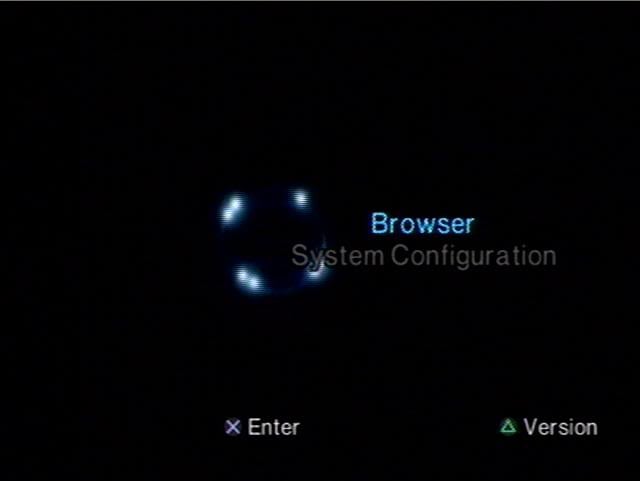
At the Version Information screen you'll find you're MAC Address at the bottom of the list.
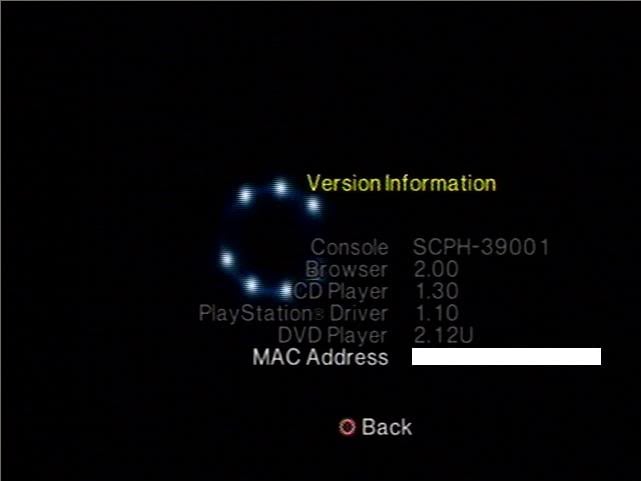
(B) Take the last 2 parts of your MAC address, and enter those numbers/letters into the IP Spooler at this following link...
PS2 Manual IP Calculator
Write down the IP & Sub-net values the IP Calulator will produce.
Step Two: Creating & Configuring Your GT4 Network Configuration
(A) Insert your GT4 disc into your PS2 and enter Aracde Mode.
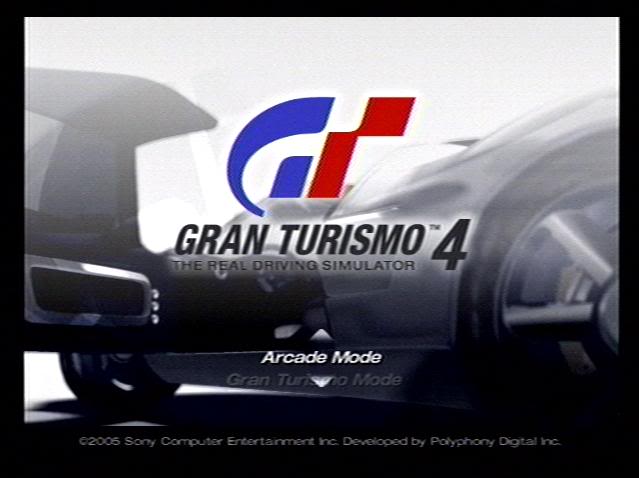
(B) Enter Multi-LAN Race
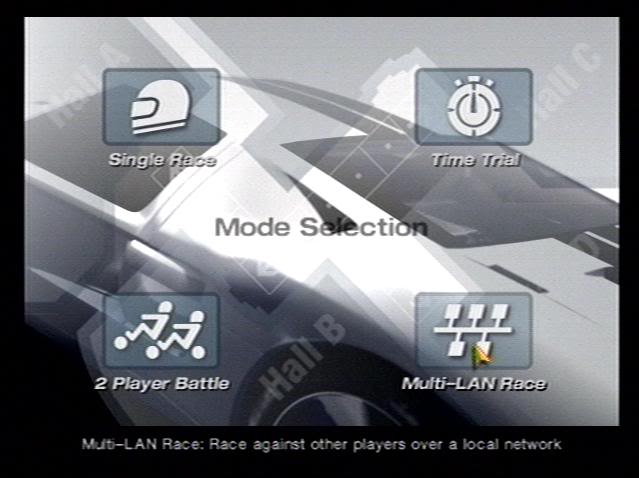
(C) Select "Create new network configuration," and select "OK" on the following menu screen.
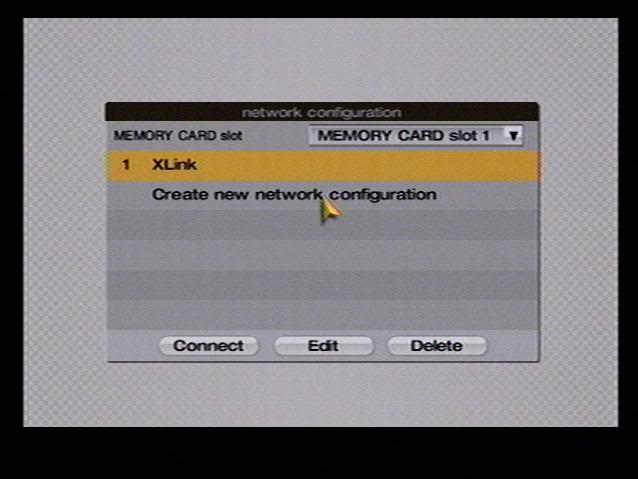
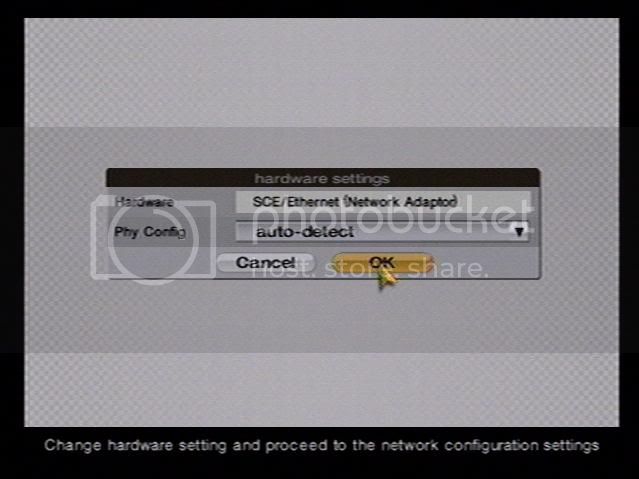
(D) Now you're at the network configuration screen. This is where you'll enter in the IP & Sub-net values the PS2 IP Calculator produced for you.
Set your Authentification to "No," your Use DHCP to "No," and Use auto DNS to "Yes."
Under Use DHCP you'll notice that you can now manually enter in values for your IP address and your netmask (which is your Sub-net values from the IP Calculator). Enter in your values, and then select "OK." Your PS2 will automatically save this configuration to your memory card.
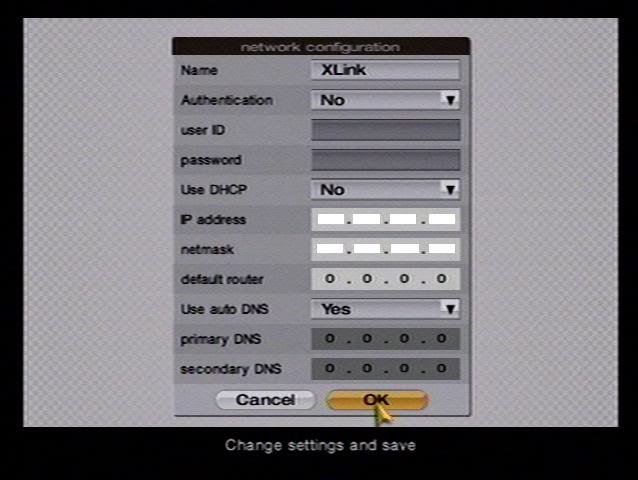
(E) Exit out of the Network Configuration screens and go into "Options."
Select "Lan Settings."
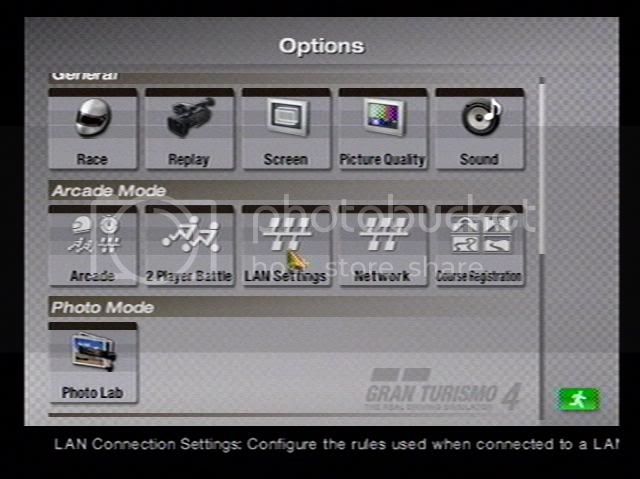
Enter a name for your console at the next screen, whatever you feel like. Then TEMPORARILY switch your "Host" option to "Yes." Scroll down and switch your "Network Traffic" to "Light." After you've switched the "Network Traffic" to "Light", go ahead and change your "Host" option back to "No." The other settings you don't have to mess with. They're for if you're hosting, and right now you're just trying to get the program up and running with your PS2, it's of no concern at the moment.
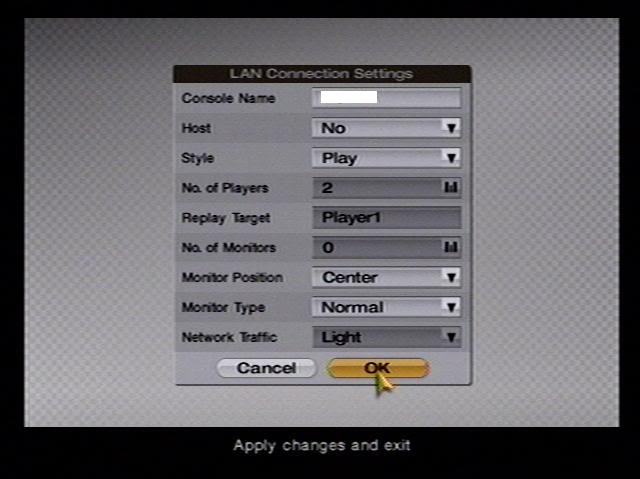
(F) Exit out of the Options Menu and SAVE YOUR GAME!!! Re-start your PS2, and again make sure your CAT-5 cable is connected to both your PS2 network adapter and your router.
Step Three: Disabling DHCP
***Quick Note: If you are not the primary Administrator on your PC, you CANNOT disable DHCP. You'll have to do so on the Administrators account.***
(A) Click the START Menu on your Windows Toolbar. Hover over Settings --> Control Panel --> Administrative Tools --> Click on Component Services
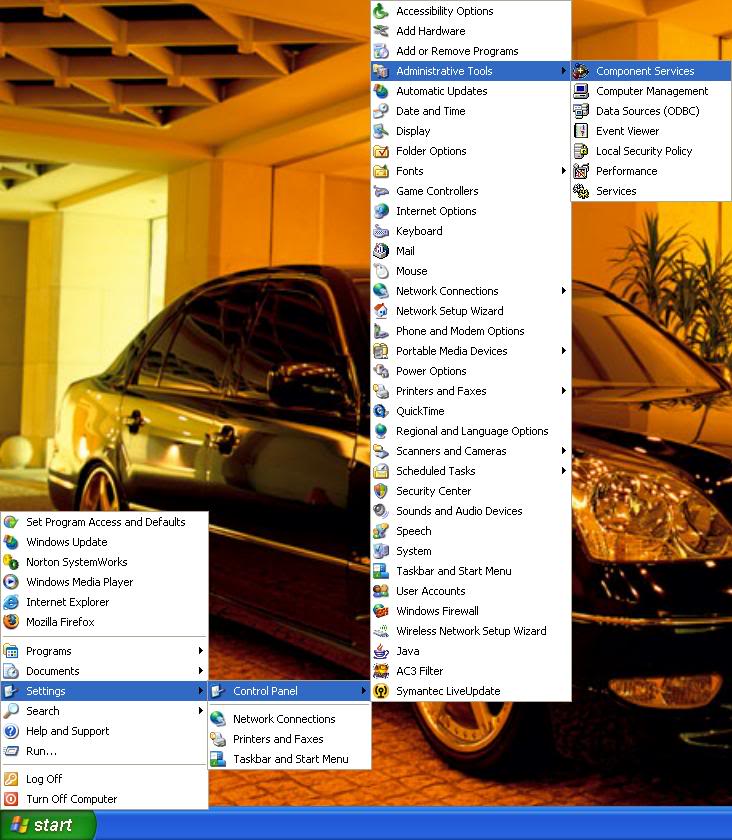
(B) Select "Services (Local)" on the left side-bar. Then select DHCP Client in the main window. The two options I've highlighted in the picture are what you should click...
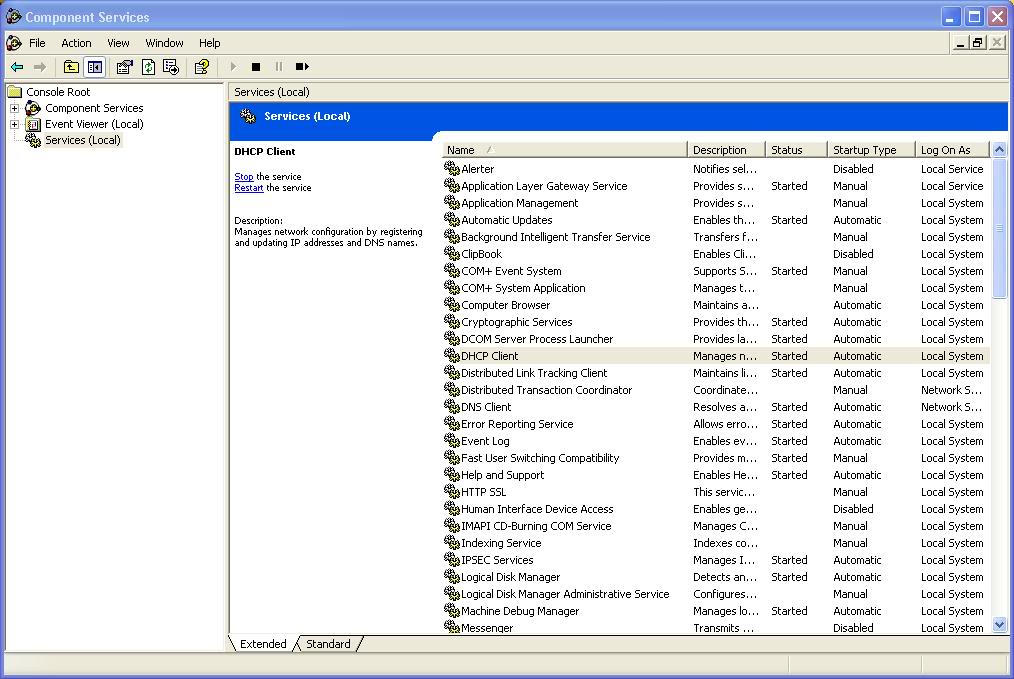
(C) Having done that will lead you to the DHCP Client Properties Menu. In the middle where it says "Startup Type," switch it from Automatic to Disable like I've done in the following picture. Click "OK" and you're done disabling DHCP, there should be no need to re-boot your computer.

Step Four: Configuring the Kai Engine & Checking for Proper Configuration
(A) At this point you should have your PS2 re-booted from saving your network configurations, with your CAT-5 cable plugged into your PS2 network adapter and your router. Go back into Arcade Mode, and back into Multi-LAN Race.
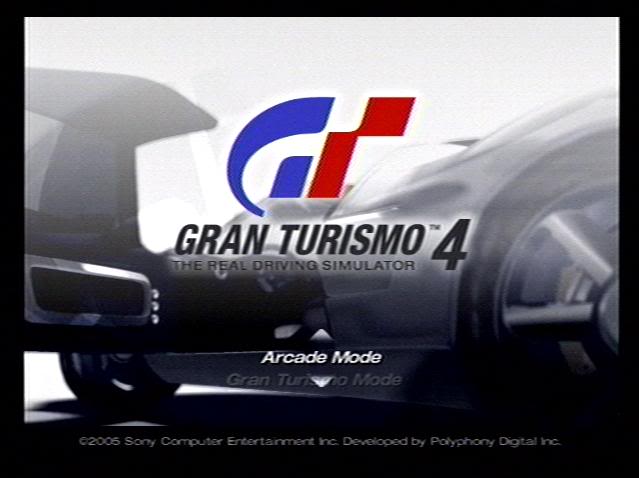
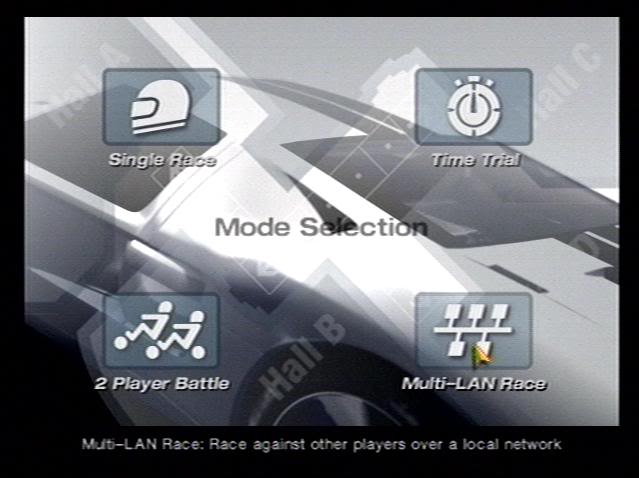
(B) Now select the Network Configuration you just made, and select connect.
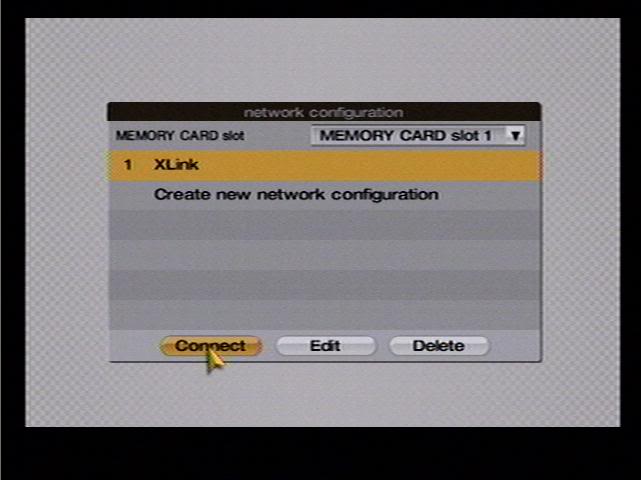
The following "Connecting" screen should appear for afew seconds, then become a screen Xlinkers call WFC or Waiting For Connection. It will remain on the WFC screen, and thats where it should be, so don't get worried because it's not connecting to anything.
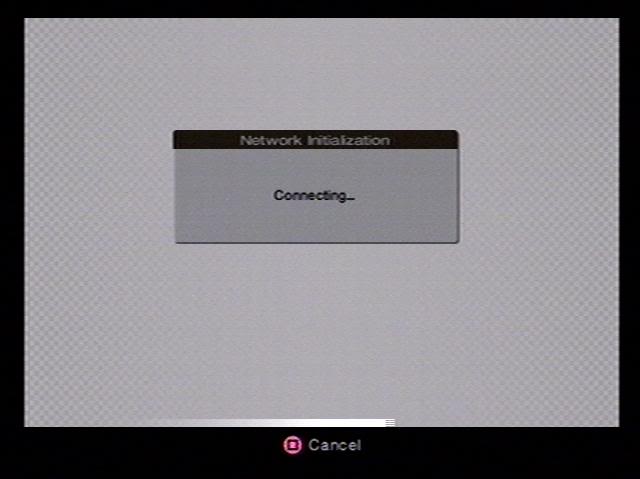
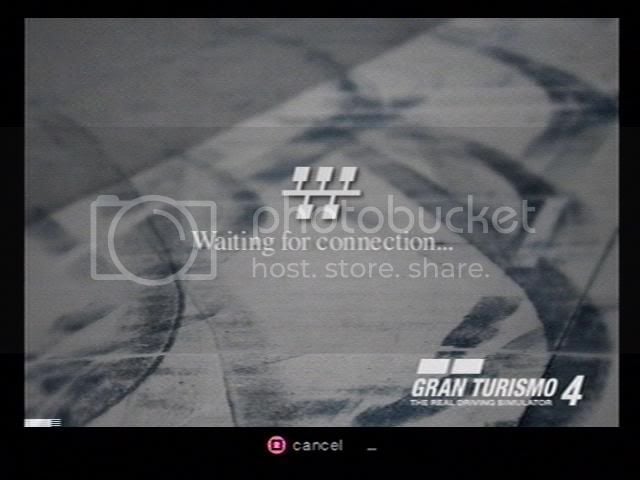
(C) Now you can go ahead and fire up the Kai Configuration Tool seen & highlighted here...
That will open the Kai Configuration Tool Menu Seen below. Click the expansion tab for "Network Adapter" and select your PC's network card. Now click the "Accept UI Connections From" expansion tab and select Any IP Address as shown in the picture below. Click "OK" at the bottom of the menu, and your Kai Engine Configuration will be saved.
(D) Now start up the Kai Engine itself, and sign in with your username and password. That should take you to the screen shown below...
Click the globe in the upper right-hand corner labeled "Switch to Arena Mode."
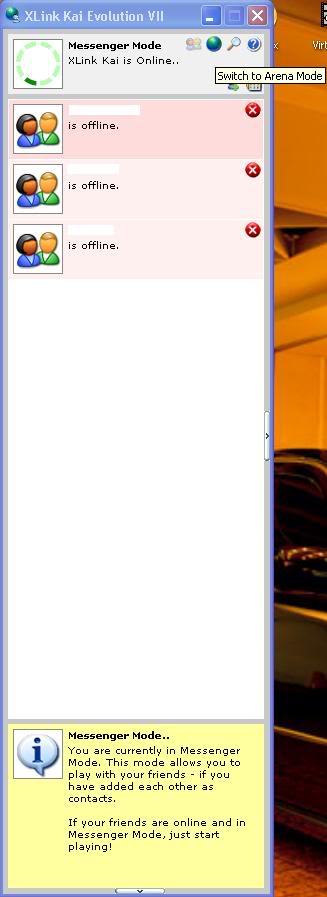
Clicking that globe should take you to the screen shown below. Let it sit at that screen for afew seconds than click on the magnifying glass next to the globe in the upper right-hand corner labeled "Switch to Diagnostics Mode."
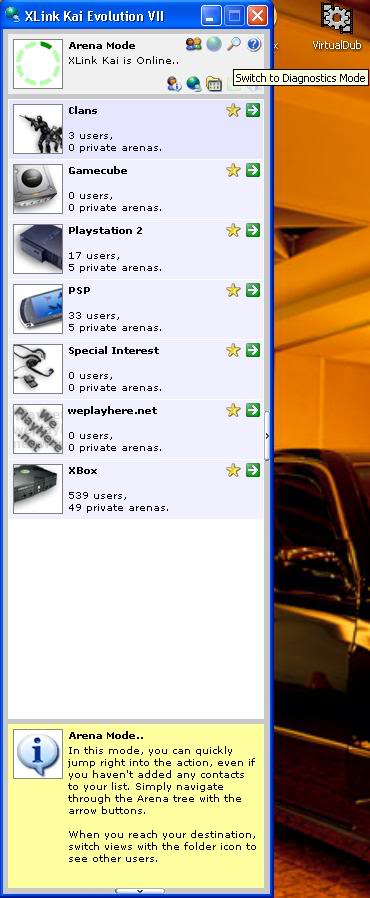
Now that you're in Diagnostics Mode, you'll have to check for afew things, if any of these values are not marked as specified, there is an error somewhere in your setup. In the section with the check mark, under "Network Reachable" it should read as YES. In the section with the green arrow, under "Network Card" it should read your PC's network card. Underneath that where it says "Locked" it should read as YES. If you're network card is not locked, Kai will not be able to configure your PS2 correctly, and you should go back and look over your Kai Configuration Settings in the Kai Configuration Tool from...Step 4(C).
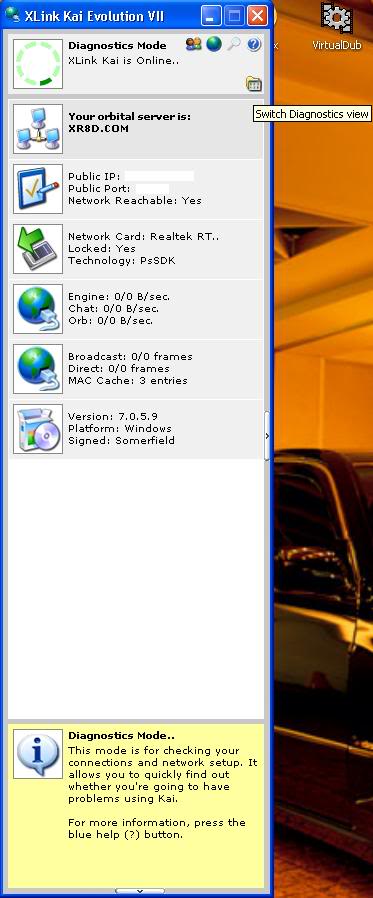
Now finally the moment of truth. Are your PS2 and Kai Engine configured correctly to work together...?
Click on the folder tab underneath the question mark in the upper right-hand corner labeled "Switch to Diagnostics View." There you should see a message that says "Sony PlayStation 2, configured successfully." Similar to what's seen below in the picture...
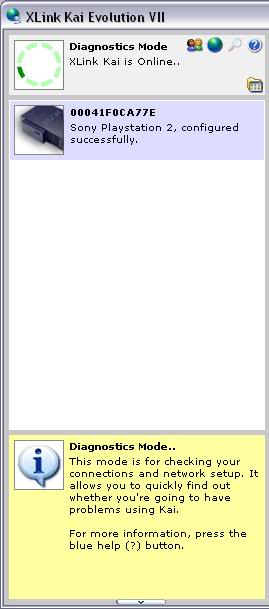
This is the configuration I had to do to make XLink Kai work for me. Those that I've helped with their setups using this same configuration have pretty much all been successful if they've followed the directions. There are also other methods of conneting your computer & PS2 to the Kai engine, such as the Dual NIC method, which can be found in the XLink Setup Help section. I hope this helps any of you having problems with your XLink...

 .........
.........

 ) thx alot
) thx alot 
 i want to drift/play online
i want to drift/play online



