- 1,166

- Oregon
I just got myself photoshop, and I was trying to do those carbon fiber hoods. I was using the Photoshop Junkie.com tutorial to do it, but I don't understand a step. Here is the link. My problem starts about half-way down the page where it says:
"Now this is where it gets tricky.
Create a new layer (this should be your third layer) and go:
"Edit - Fill"
then:
Select "Pattern" from the dropdown menu, and click on your Carbon Fiber pattern you just created..."
How do I make a new layer so it looks like this:

I already have the pattern made, I just need to fill the layer. Thanks.
OA
"Now this is where it gets tricky.
Create a new layer (this should be your third layer) and go:
"Edit - Fill"
then:
Select "Pattern" from the dropdown menu, and click on your Carbon Fiber pattern you just created..."
How do I make a new layer so it looks like this:

I already have the pattern made, I just need to fill the layer. Thanks.
OA
 You've already done most of the work, but for people that don't know how to make it, i'll go step by step.
You've already done most of the work, but for people that don't know how to make it, i'll go step by step.











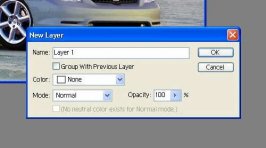
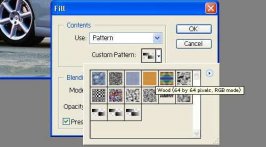
 It sucks REALLY bad compared to 7...
It sucks REALLY bad compared to 7...