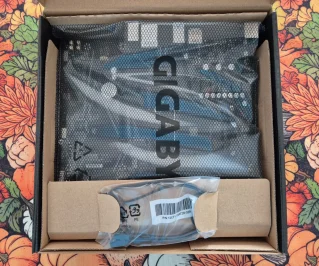- 3,990

- Mexico
Hi all. Since I'm building another gaming PC (this one is for a friend's kid) i decided to document and share the experience, in the hope it's useful. I realize there is a ton of PC building tutorials out there, and you should watch as many as possible if you are looking into PC gaming. Even if you decide to buy a prebuilt PC, it's good to be knowledgeable about the whole process, from picking the components to fit your budget and meet your performance targets (a game into itself!) to putting it together and making it work.
In this first part, I will cover the motherboard (a.k.a. MOBO), the CPU (Central Processing Unit) and fan, together with the RAM memory, the tools you need, some general precautions and tips, including the rationale for picking the parts vs. the allocated budget and the performance goals.
Now, the budget was set by my friend at about US$680, plus a reasonable assembly fee that I will not disclose.
So, my first choice was the CPU/MOBO combo, and I opted for a Ryzen 5 5500 to go with a B550 Gigabyte motherboard. Since this supports DDR4 RAM memory, I went for 16 GB (2x8 GB modules) of T-Force Delta R sticks. I have worked with Gigabyte motherboards and T-Force memory, so I'm comfortable with them. This is my first Ryzen build after using Intel in my personal PC.
These are the parts in question (pardon the background, as I'm working in the dinner table and the tablecloth is themed for Autumn):



Tomorrow, I'll illustrate the assembly of these components. Cheers!
In this first part, I will cover the motherboard (a.k.a. MOBO), the CPU (Central Processing Unit) and fan, together with the RAM memory, the tools you need, some general precautions and tips, including the rationale for picking the parts vs. the allocated budget and the performance goals.
Now, the budget was set by my friend at about US$680, plus a reasonable assembly fee that I will not disclose.
So, my first choice was the CPU/MOBO combo, and I opted for a Ryzen 5 5500 to go with a B550 Gigabyte motherboard. Since this supports DDR4 RAM memory, I went for 16 GB (2x8 GB modules) of T-Force Delta R sticks. I have worked with Gigabyte motherboards and T-Force memory, so I'm comfortable with them. This is my first Ryzen build after using Intel in my personal PC.
These are the parts in question (pardon the background, as I'm working in the dinner table and the tablecloth is themed for Autumn):



Tomorrow, I'll illustrate the assembly of these components. Cheers!
Last edited: