- 5,939

- EA (Opinions: Own)
- PJTierney
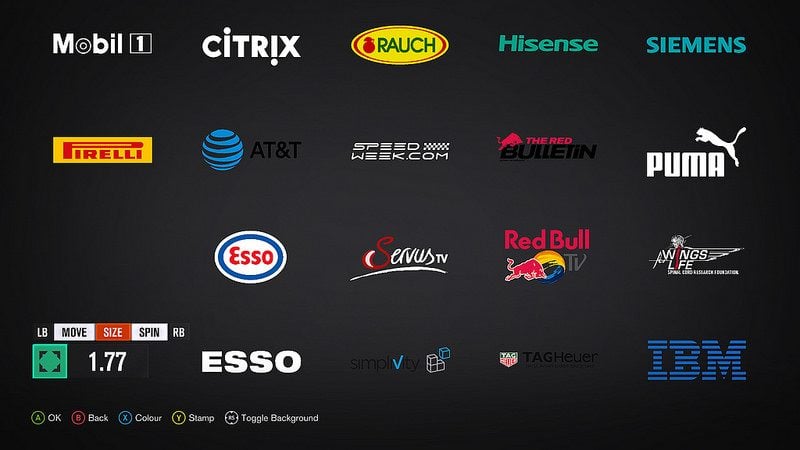
Hello everyone.
Today I'd like to share with you all my workflow for (re)creating logos in Forza games. This is a method that a few veteran players may already know of but for those that don't here's a short guide.
Also, if you're curious to see some results of this method, you can find my designs here:
Forza Horizon 3 Liveries | Forza Motorsport 6 Liveries
----------
What you'll need:
- A Windows 10 PC and the Xbox app.
- An application called Glass2K.
- An Xbox One and your Forza game of choice.*
* If you're playing Forza Horizon 3 on Windows 10 this guide may change. I play on Xbox One so I'll be writing from that perspective.
----------
What is Glass2K and why do I need it?
- Glass2K is a small application that allows you to change the transparency of your windows on any Windows PC.
- We will be using this to create an overlapping screen so that we can work directly on top of a reference image.
----------
Step 1: Prepare your reference image.
- Choose a logo to replicate. For this guide I am using a retro Tic-Tac logo that I had already saved for another project.
- There are many places to find images of logos that you want to replicate. Google is the obvious choice but you can also look up logo repositories like Brands of the World.
- You will want an image that is reasonably high resolution, ideally around 700px tall at the very least. This will allow your Forza version to be more accurate when it comes to the smaller details.
- Once you have your image ready, save it to the Desktop and open it.
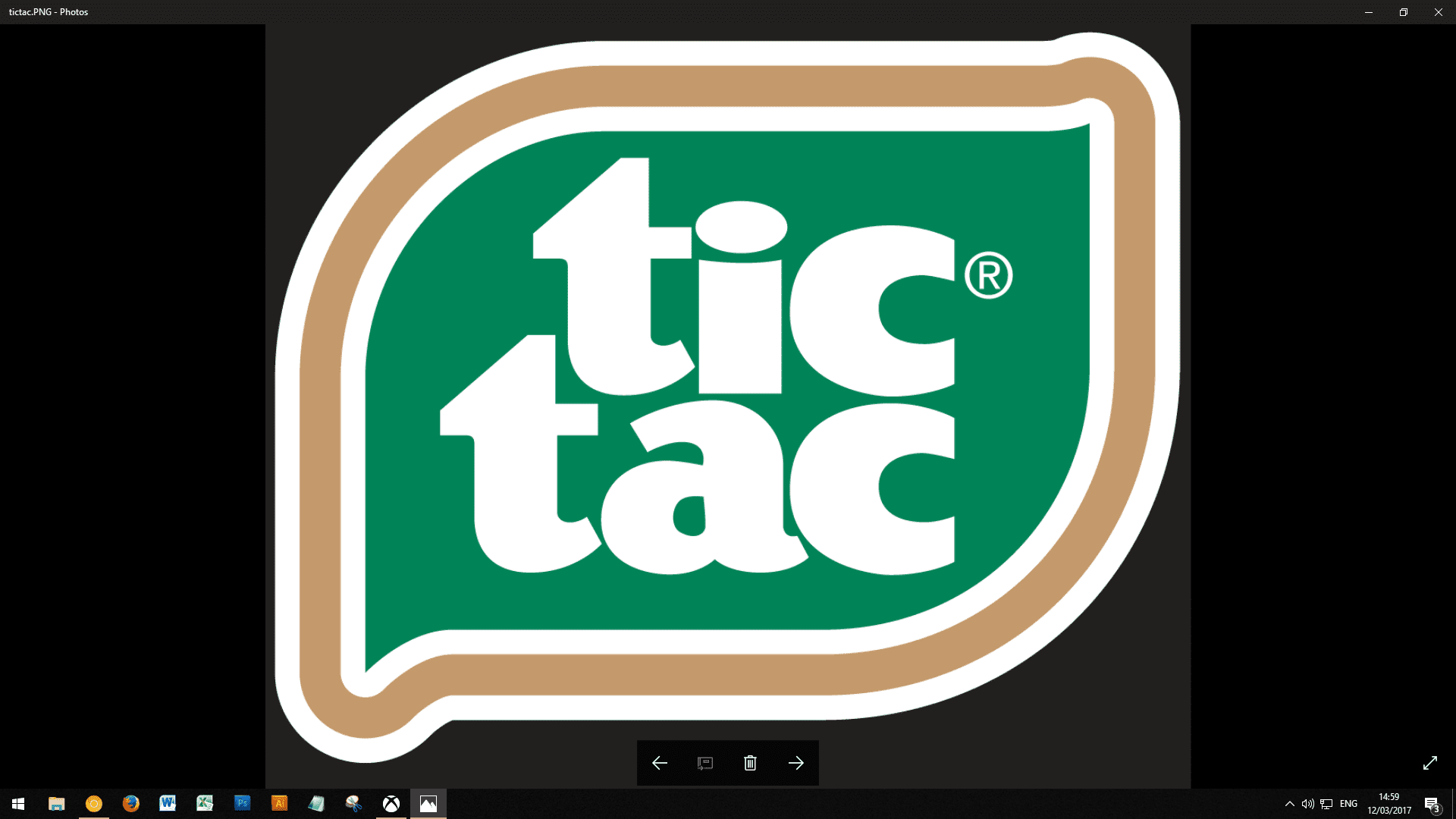
----------
Step 2: Prepare your in-game editor.
- On your Forza game, go to where you create a new Vinyl Group. In Forza Horizon 3 the menu path is [Autoshow] >[Garage] > [Designs and Paints] > [Create Vinyl Group].
- Press {RS} until you have a dark background with no gridlines.
- On your PC, start up Glass2K if you haven't already.
- On your PC go to your Xbox app and {Right Click} anywhere on the screen.
- You should now see a box with a list of percentages. Choose somewhere between 50% and 80%, this will make your Xbox app window transparent, allowing you to see the logo from [Step 1] behind it (See first image below).
- Still on the Xbox app, select [Game Streaming] and stream your Xbox One to your PC. Be sure to select the highest quality setting if you haven't already.
- If your screen now looks like the second image below, you're ready to make your logo.
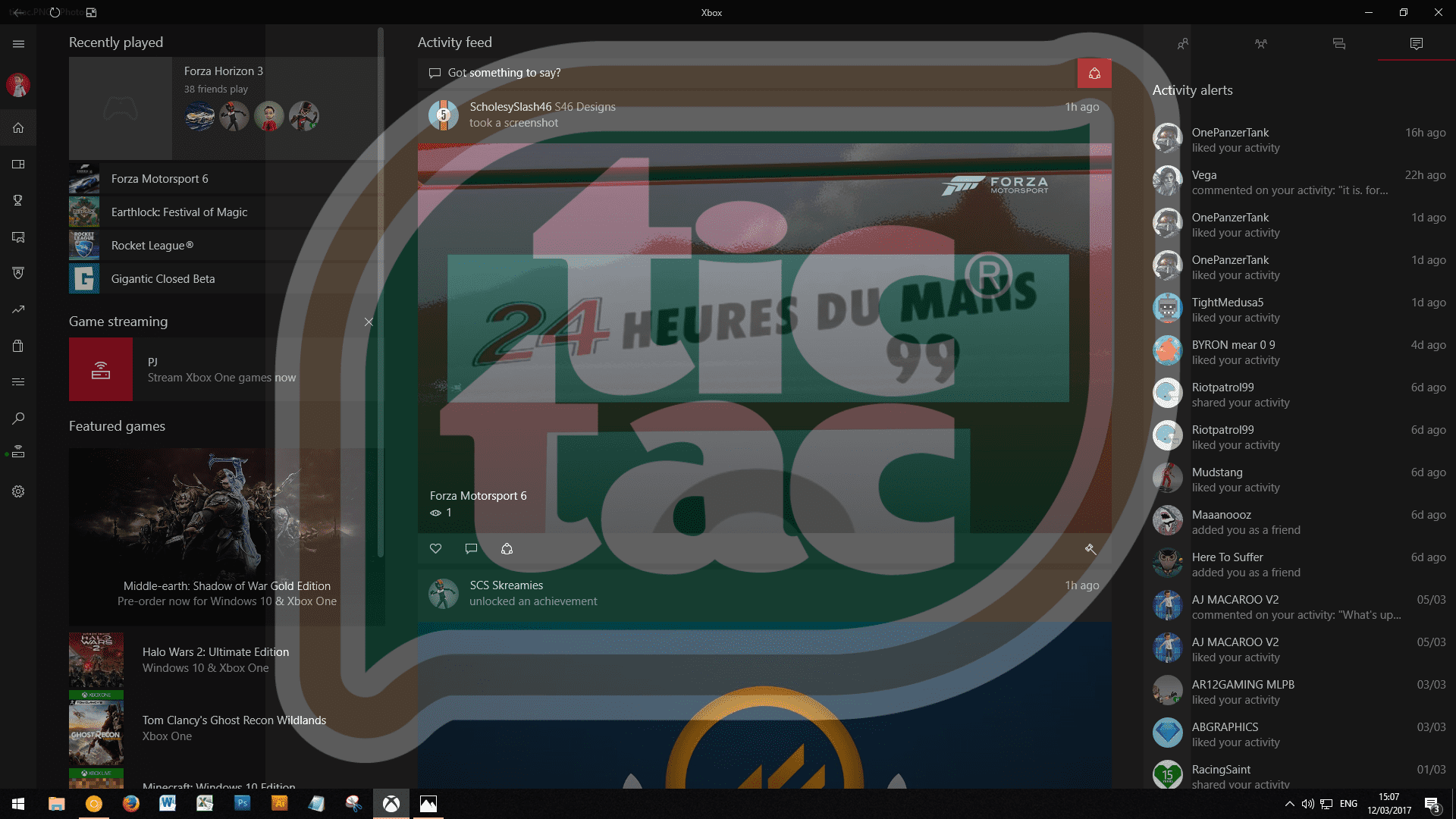
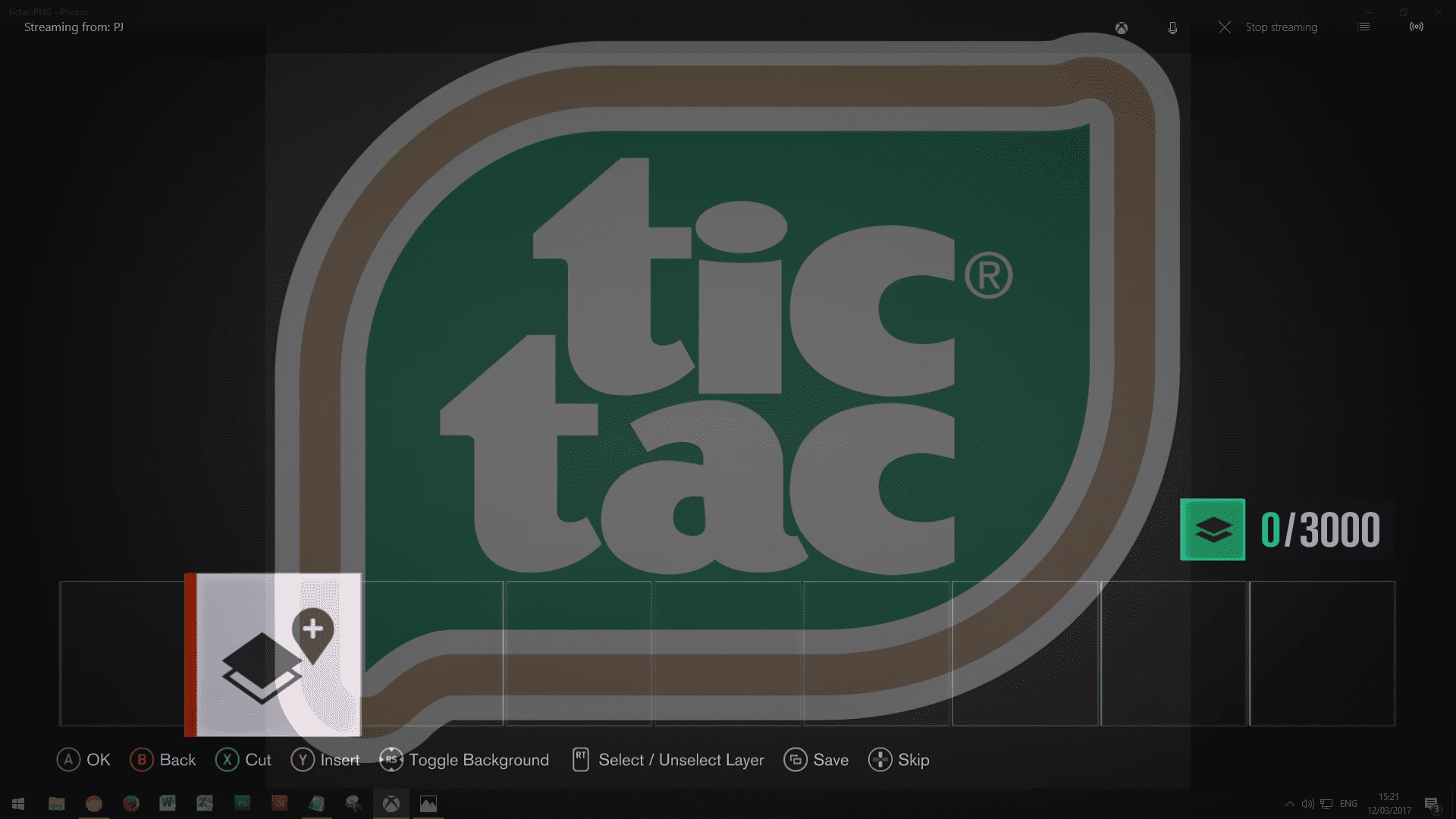
----------
Step 3: Create your logo in-game.
- There are no shortcuts for this, you'll need to use the various in-game Vinyl Shapes to make your logo. Every Forza painter has a different set of core shapes that they use to make everything, and you'll find your preferences the more you work with the tool.
- During this step you should only use whites, blacks and grays for the various elements of the logo. We're focusing on shapes right now and not colour.
- Using your reference image, try and get your ingame version as close to the real logo as possible. This will take varying amounts of time depending on the complexity of the logo and the experience of the painter. For reference, I've been a Forza painter for about 6 years, and a logo like this would take me about an hour to complete.
- Once you've gotten the logo to a level of accuracy you're happy with, you can stop streaming from your PC and send your screen back to your Xbox One.
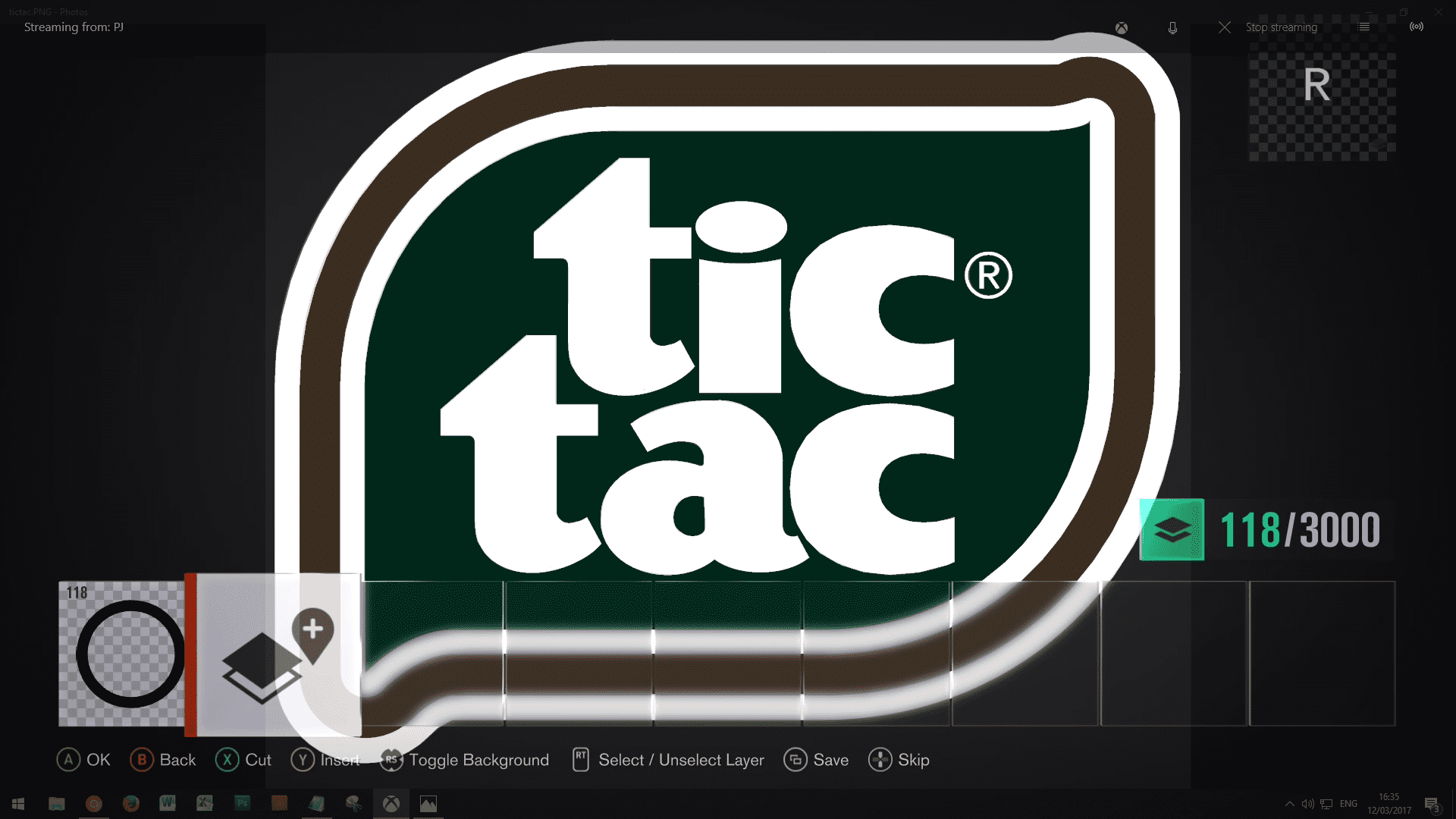
----------
Step 4: Apply accurate colours.
- Go to this website.
- Upload your reference image from [Step 1].
- Use the Eyedropper tool to pull various colour values from the image.
- Back in Forza, select a group of layers that you wish to colour.
- Open the colour picker and press {X} to open [Colour Fine Tune].
- Input the values you obtained from the website.
- Repeat the process for every colour in your logo.
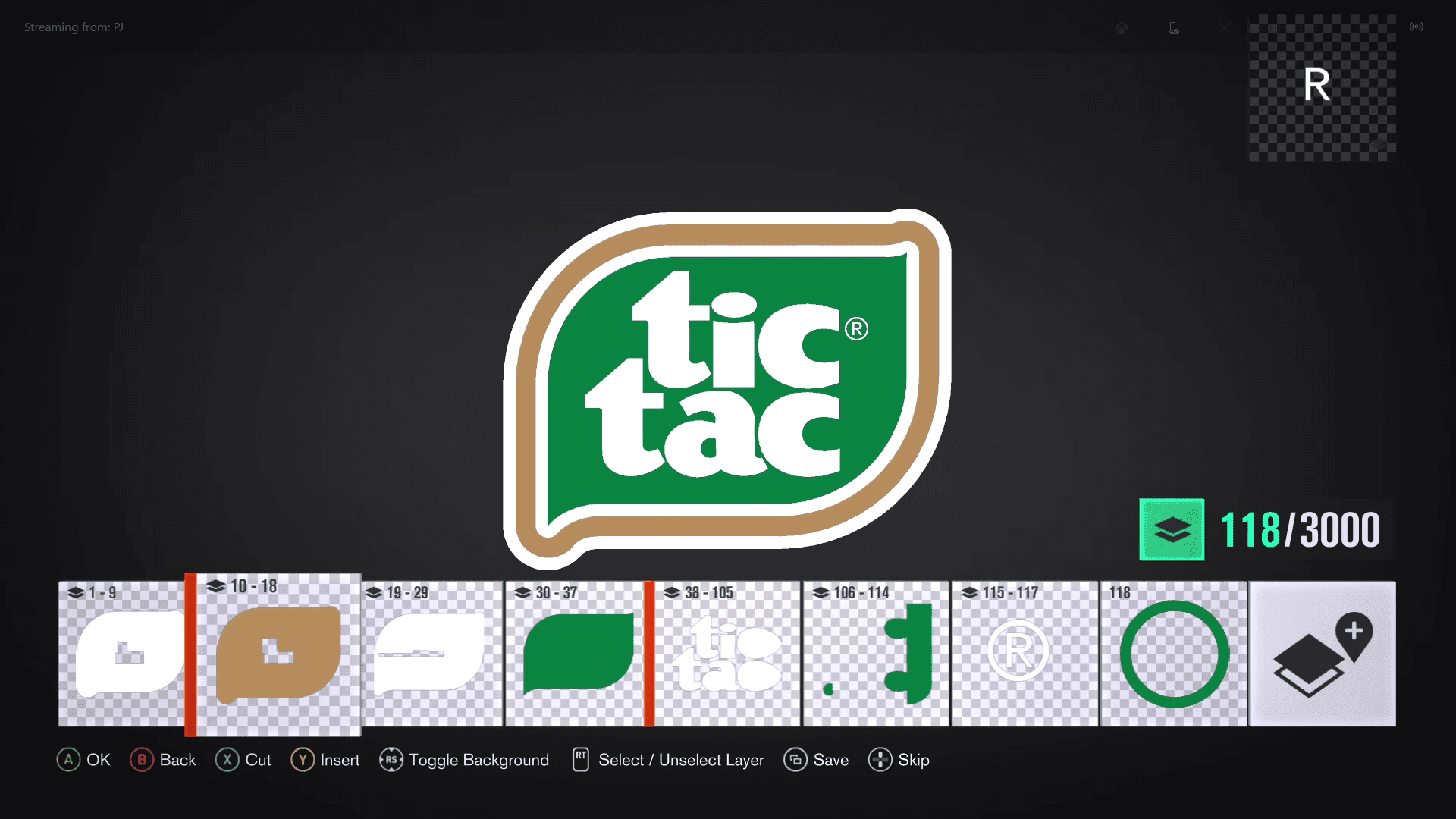
----------
And there you have it, a simple method to guarantee you have the most accurate in-game versions of real-life logos possible.
Last edited:
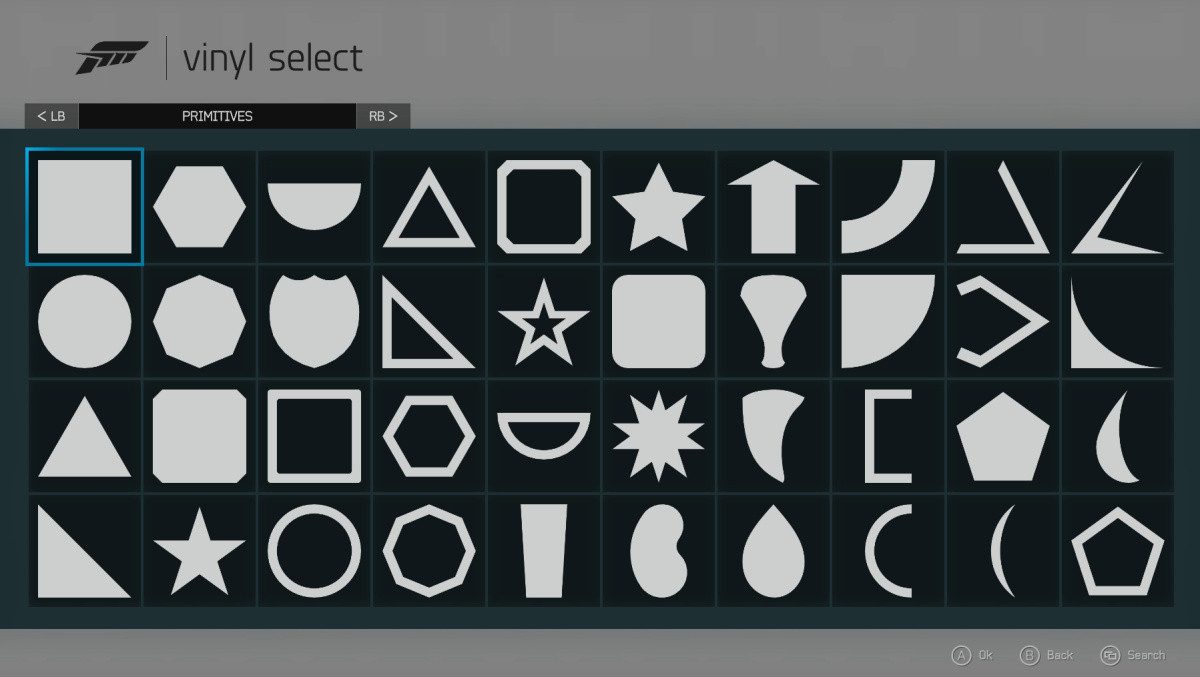
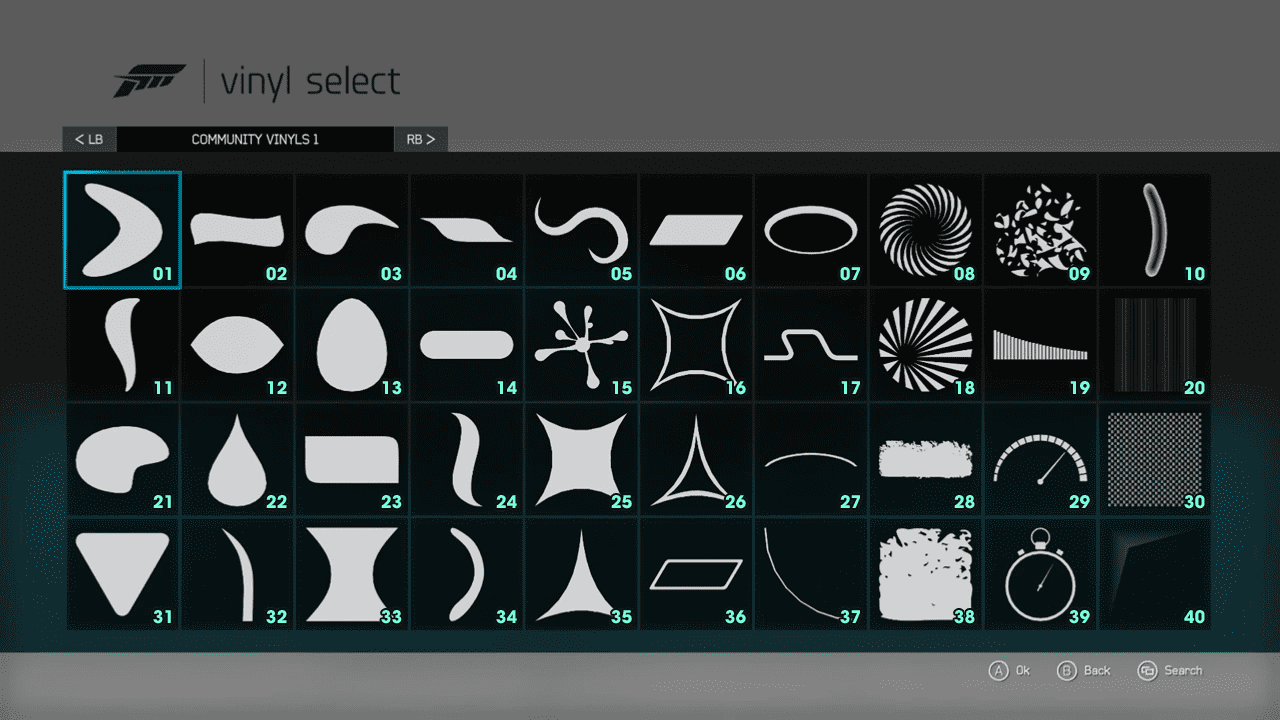
 )
)