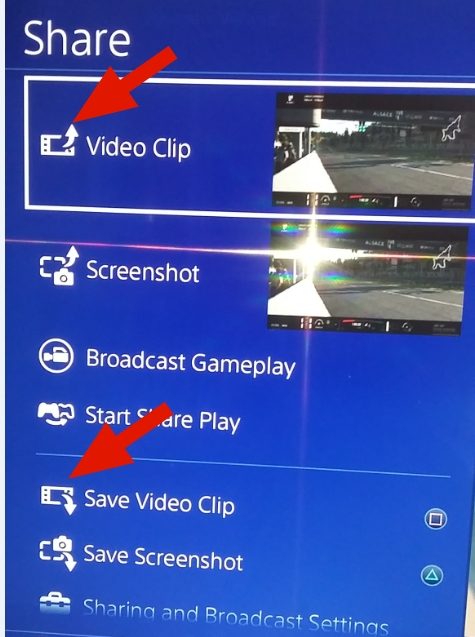- 5

- Italy
Hi guys, yesterday i made a very good race (from 18 to 5 in the maifacturer race) and i want to show it to a couple of friends (they don't own the game). I have saved the replay directly after the race but i don't know how to put in on a USB key or even upload it directly on youtube.
Do you know how to do? Thank you.
Do you know how to do? Thank you.