How To Configue your Wheel / DS3 / PC Controller with Remotejoy4iRS
This is a How To, to fill the gap of a good "How To" Get your Wheel/DS3/PC Controller working with Remotejoy4iRS & your PSP.
Q: What is "Remotejoy4iRS & what does it do?
A: It lets you Play your PSP games on your PC Full screen using your Wheel / DS3 / PC Controller
SORRY This is only for PSP's running Custom Firmware.
You will need the following things installed and running
Remotejoy4iRS (On your PC, there is no install process, simply run the remotejoy4iRS.exe and if the folders it needs are not already there (provided wit the DL) it will generate them on its own when you run the app for the first time.
Remotejoy4iRS Can be Downloaded Here http://dl.qj.net/RemoteJoy4iRS-Easy-GUI-PSP-Homebrew-Applications/pg/12/fid/14760/catid/151
Forget about Remotejoy lite, you need to get Remotejoy4iRS running through IRSHell (It has the extensions your going to need already ready)
IRSHEll This needs to be installed on your PSP And working.
IRSHell can be downloaded Here http://dl.qj.net/iR-Shell-v5.0-PSP-Homebrew-Applications/pg/12/fid/26680/catid/151
If you are running 550 GEN you will need the Patch found here http://dl.qj.net/iR-Shell-v5.0-patc...mebrew-Applications/pg/12/fid/27758/catid/151
You will Also need one of the following to be configured
Wheel/DS3/PC Controller
Make sure your Wheel or DS3 is installed on your computer. If you are using the DS3 your going to need some drivers (not from Sony) installed to get it working.
To be sure they are working, open Control Panel\Classic View\Game Controllers\Properties and make sure the inputs are recognized.
Once you have the Controller\Wheel\ PC Controller recognized by your system and working, move on to Step 1.
Step 1
We need to find out what the number for each wheel/DS3/PC Controller buttons are (Like what number = what button on the wheel/DS3/etc) this is NOT the buttons assigned in the controller properties through the game pad properties in control panel. This is the number Remotejoy needs to map the control you want to use that button .
.
Step 2
Run Remotejoy4iRS, when doing so it will create some files and folders around the app. the folder should look like so...
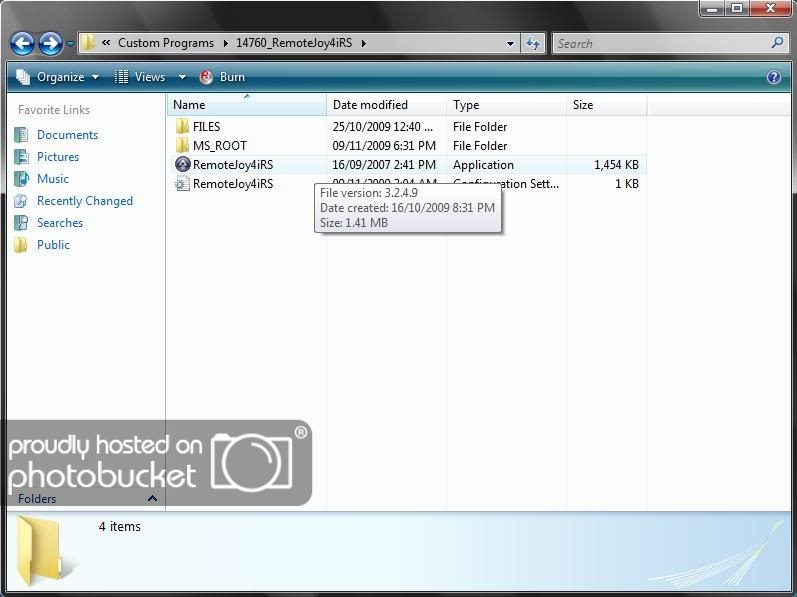
Step 3
Inside the folder that the Remotejoy4iRS App is located Go into the folder "FILES\JOY UTILS" & copy the app "Joytest.exe" & Paste it inside the "MS_ROOT" Folder
It should look like so...

Step 4
Run the "Joytest.exe" app and the following window should appear...
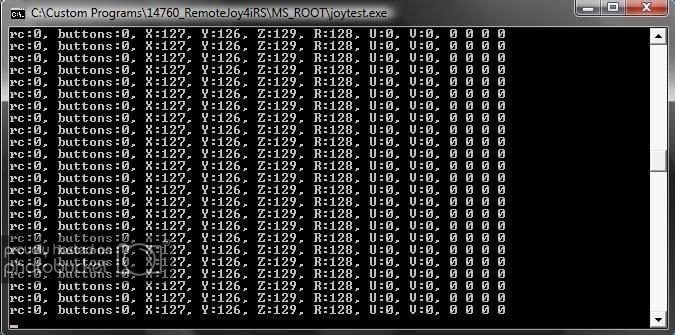
Step 5
Get your note pad out. With the previous window displayed, press a button on your wheel or controler & HOLD IT. When doing so the number next to "buttons" inside the window should change from 0 to the number for whatever button/pedal/shifter movement your are making.
When pressing a button it will show the number for the button & should look like so...
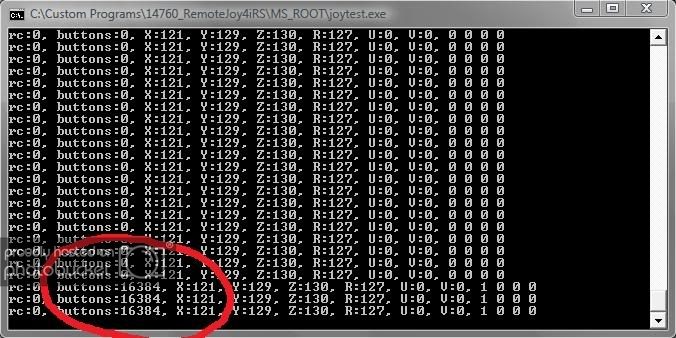
You need to press every button & mark down the number for each button.
Once your done and you have all the numbers for your buttons, move on to the next step.
Step 6
Open Remotejoy4iRS\MS_ROOT folder. Inside right click on the "Joy1" Map file & open it with Note Pad.
You should have a open Note Pad file that looks like so...
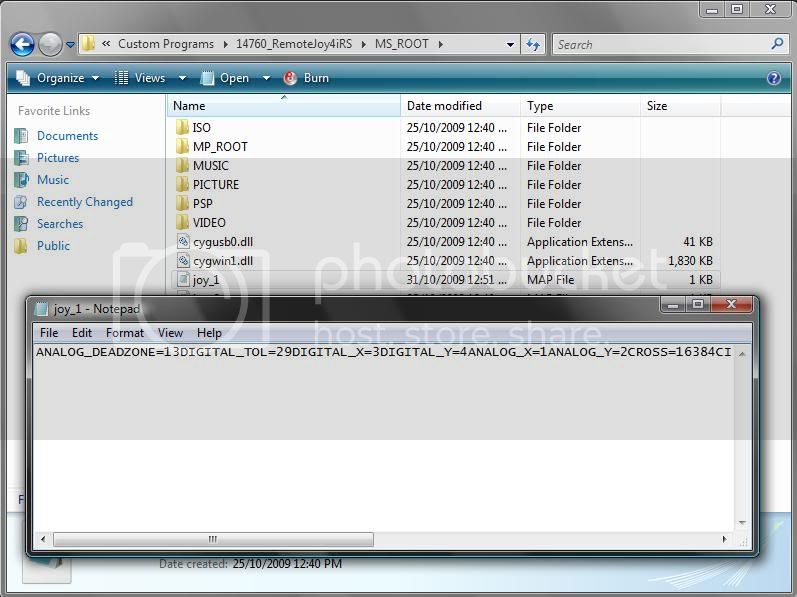
Step 7
ANALOGUE inputs DS3 Joy Sticks & Wheel
For the DS3 Simply change the the numbers to this..
DIGITAL_X=3
DIGITAL_Y=4
ANALOG_X=1
ANALOG_Y=2
This will make the Left stick act as the Nubb joystick, and the Right stick will control the D-Pad. There is no way to Map the D-Pad to the D-Pad as its only recognized as buttons. So you can map r trigger to the D-pad up button, but you cant map D-Pad up to D-pad up. However the right stick will act as a D-pad anyways.
If you want to switch the 2 sticks (make the right stick control the Nubb joy stick, and the left stick control the D-Pad) use the following numbers instead.
DIGITAL_X=1
DIGITAL_Y=2
ANALOG_X=3
ANALOG_Y=4
For the Wheel, you will have to try them both.
If
DIGITAL_X=1
DIGITAL_Y=2
ANALOG_X=3
ANALOG_Y=4
Doesn't work, try...
DIGITAL_X=3
DIGITAL_Y=4
ANALOG_X=1
ANALOG_Y=2
Step 8
Button Configuration
Inside the Note Pad file you simply change the number next to the button you want Remotejoy to use when you press that button.
Example
If the number you were given for the X (Cross) button on your DS3 or Wheel is "1234" you change the text in the note pad to reflect this like so
CROSS=16384
Goes to
CROSS=1234
Its very important to ONLY edit the number MANUALLY, DO NOT create spaces where there were none, and do not copy the number into the note pad. HIGHLIGHT the number you want to change and enter the new number in with the number pad. (copy / paste here can cause issues)
Step 9
Adjusting the Deadzone And Sensitivity
Inside the note pad there are also configurations for Deadzone & Sensitivity. Simply adjust the number to your liking. Here is what I find good for the DS3.
ANALOG_DEADZONE=13
DIGITAL_TOL=29
Save the File and restart Remotejoy4iRS
You might need to play with it for the Wheel, & or simply adjust this to your own preference.
Enjoy using your Wheel/DS3/PC Controller with Remotejoy to play your PSP
This is a How To, to fill the gap of a good "How To" Get your Wheel/DS3/PC Controller working with Remotejoy4iRS & your PSP.
Q: What is "Remotejoy4iRS & what does it do?
A: It lets you Play your PSP games on your PC Full screen using your Wheel / DS3 / PC Controller
SORRY This is only for PSP's running Custom Firmware.
You will need the following things installed and running
Remotejoy4iRS (On your PC, there is no install process, simply run the remotejoy4iRS.exe and if the folders it needs are not already there (provided wit the DL) it will generate them on its own when you run the app for the first time.
Remotejoy4iRS Can be Downloaded Here http://dl.qj.net/RemoteJoy4iRS-Easy-GUI-PSP-Homebrew-Applications/pg/12/fid/14760/catid/151
Forget about Remotejoy lite, you need to get Remotejoy4iRS running through IRSHell (It has the extensions your going to need already ready)
IRSHEll This needs to be installed on your PSP And working.
IRSHell can be downloaded Here http://dl.qj.net/iR-Shell-v5.0-PSP-Homebrew-Applications/pg/12/fid/26680/catid/151
If you are running 550 GEN you will need the Patch found here http://dl.qj.net/iR-Shell-v5.0-patc...mebrew-Applications/pg/12/fid/27758/catid/151
You will Also need one of the following to be configured
Wheel/DS3/PC Controller
Make sure your Wheel or DS3 is installed on your computer. If you are using the DS3 your going to need some drivers (not from Sony) installed to get it working.
To be sure they are working, open Control Panel\Classic View\Game Controllers\Properties and make sure the inputs are recognized.
Once you have the Controller\Wheel\ PC Controller recognized by your system and working, move on to Step 1.
Step 1
We need to find out what the number for each wheel/DS3/PC Controller buttons are (Like what number = what button on the wheel/DS3/etc) this is NOT the buttons assigned in the controller properties through the game pad properties in control panel. This is the number Remotejoy needs to map the control you want to use that button
 .
.Step 2
Run Remotejoy4iRS, when doing so it will create some files and folders around the app. the folder should look like so...
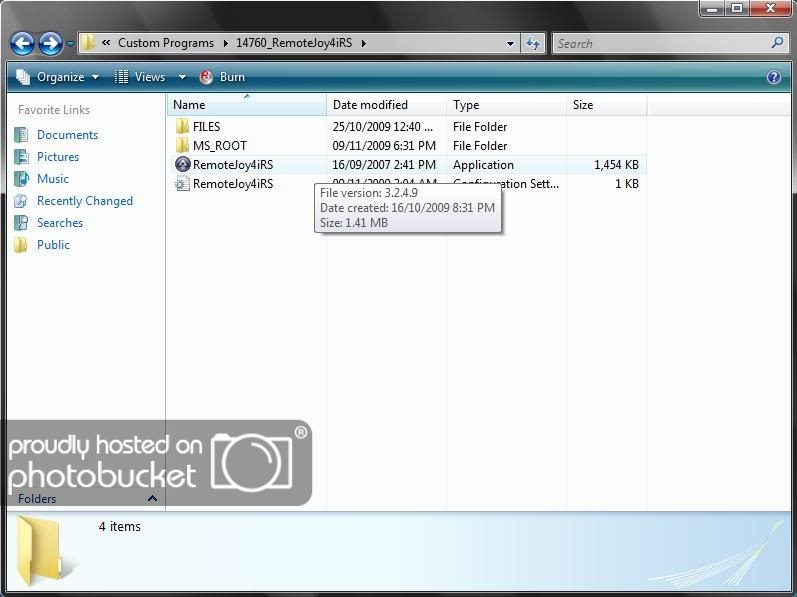
Step 3
Inside the folder that the Remotejoy4iRS App is located Go into the folder "FILES\JOY UTILS" & copy the app "Joytest.exe" & Paste it inside the "MS_ROOT" Folder
It should look like so...

Step 4
Run the "Joytest.exe" app and the following window should appear...
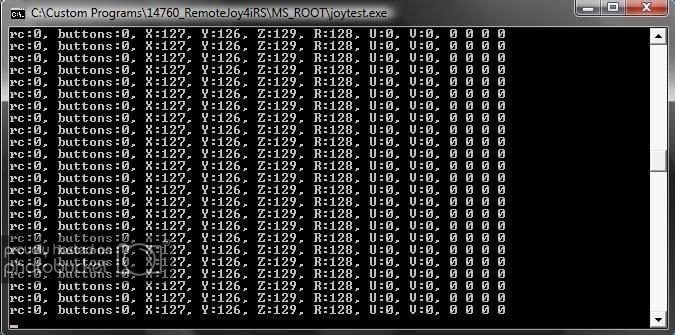
Step 5
Get your note pad out. With the previous window displayed, press a button on your wheel or controler & HOLD IT. When doing so the number next to "buttons" inside the window should change from 0 to the number for whatever button/pedal/shifter movement your are making.
When pressing a button it will show the number for the button & should look like so...
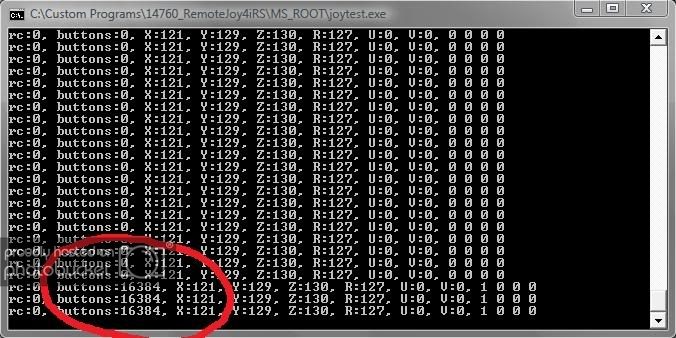
You need to press every button & mark down the number for each button.
Once your done and you have all the numbers for your buttons, move on to the next step.
Step 6
Open Remotejoy4iRS\MS_ROOT folder. Inside right click on the "Joy1" Map file & open it with Note Pad.
You should have a open Note Pad file that looks like so...
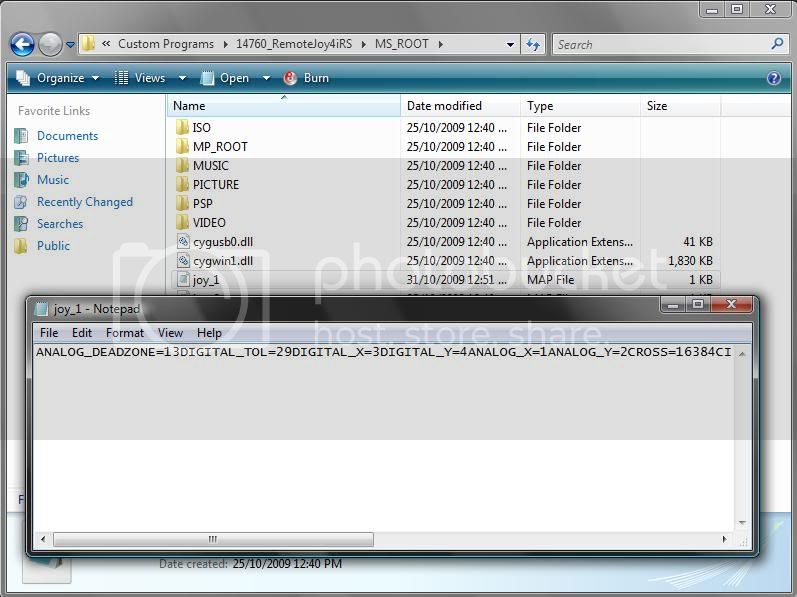
Step 7
ANALOGUE inputs DS3 Joy Sticks & Wheel
For the DS3 Simply change the the numbers to this..
DIGITAL_X=3
DIGITAL_Y=4
ANALOG_X=1
ANALOG_Y=2
This will make the Left stick act as the Nubb joystick, and the Right stick will control the D-Pad. There is no way to Map the D-Pad to the D-Pad as its only recognized as buttons. So you can map r trigger to the D-pad up button, but you cant map D-Pad up to D-pad up. However the right stick will act as a D-pad anyways.
If you want to switch the 2 sticks (make the right stick control the Nubb joy stick, and the left stick control the D-Pad) use the following numbers instead.
DIGITAL_X=1
DIGITAL_Y=2
ANALOG_X=3
ANALOG_Y=4
For the Wheel, you will have to try them both.
If
DIGITAL_X=1
DIGITAL_Y=2
ANALOG_X=3
ANALOG_Y=4
Doesn't work, try...
DIGITAL_X=3
DIGITAL_Y=4
ANALOG_X=1
ANALOG_Y=2
Step 8
Button Configuration
Inside the Note Pad file you simply change the number next to the button you want Remotejoy to use when you press that button.
Example
If the number you were given for the X (Cross) button on your DS3 or Wheel is "1234" you change the text in the note pad to reflect this like so
CROSS=16384
Goes to
CROSS=1234
Its very important to ONLY edit the number MANUALLY, DO NOT create spaces where there were none, and do not copy the number into the note pad. HIGHLIGHT the number you want to change and enter the new number in with the number pad. (copy / paste here can cause issues)
Step 9
Adjusting the Deadzone And Sensitivity
Inside the note pad there are also configurations for Deadzone & Sensitivity. Simply adjust the number to your liking. Here is what I find good for the DS3.
ANALOG_DEADZONE=13
DIGITAL_TOL=29
Save the File and restart Remotejoy4iRS
You might need to play with it for the Wheel, & or simply adjust this to your own preference.
Enjoy using your Wheel/DS3/PC Controller with Remotejoy to play your PSP
Last edited:

