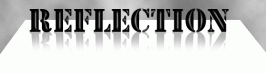- 15,799
Ever wondered how to make a reflection of some text? Here's how.
Hope that helped. Try it with other stuff as well such as pictures.
Copyright © 2003, Shannon E.
- Make a new layer
- On your new layer, use the Text Tool to create some text
- Right click on the text layer and duplicate the layer
- Rasterize the duplicate layer, by right clicking on the layer and selecting Rasterize Layer
- Go to Edit > Transform > Flip Vertical
- Move your upside-down text underneath your original text
- Using the Rectangular Marquee Tool, select half of your upside-down text
- Go to Select > Feather and type in 10. Hit OK.
- Press delete and you'll notice a nice smooth fade-out on your upside-down text
- Lower the opacity of the upside-down text to about 30%
- Finally, to give your reflection a bit more of a perspective look, go to Edit > Transform > Perspective. Drag the bottom left point outwards until you get a desired effect.
Hope that helped. Try it with other stuff as well such as pictures.
Copyright © 2003, Shannon E.