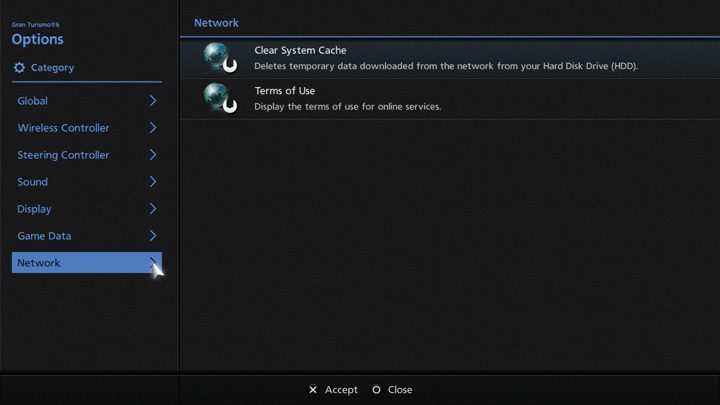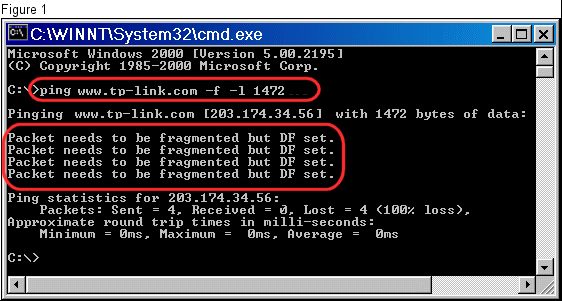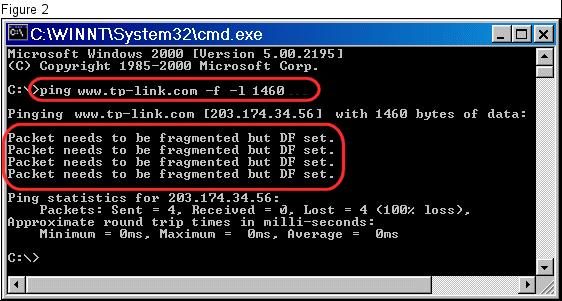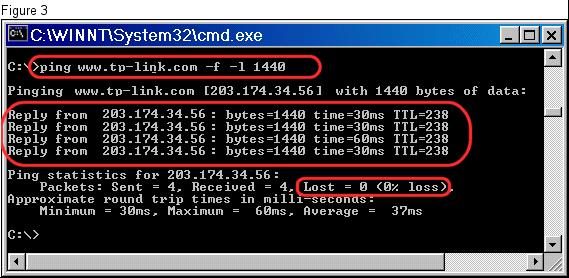Here are a few helpful references to improve your online connection and online room experience;
1. Clear System Cache
When online events or other features are not updating correctly, clearing the system cache can resolve the problem.
Delete the temporary data downloaded from the network from your Hard Disk Drive. (System Cache)
Don't worry, this is perfectly safe to do... game update data, replay data etc. is not deleted.
Only takes a few seconds to execute.
Recommend everyone does this each time before going into online rooms.
Goto OPTIONS>Clear System Cache>Delete
2. Room Owner Settings
The Room Owner can help improve the online room experience through combinations of the following;
・Select a race quality setting that's lower than the automatic setting.
・Reduce the max. number of players in the room.
・Disable voice chat.
3. Wired vs Wireless
It is true what they say about the PS3;
A "Wired Connection" (ethernet) will always be better than a "Wireless Connection"
Wireless signals can be significantly affected by distance and interference from other electrical devices, walls, objects and surrounding structures.
Well worth spending just a few bucks on a reliable Ethernet cable if you can.
4. UPnP Setting
If you are connecting to the internet through a router, you can create an environment that's suited to online play by activating UPnP. (Universal Plug 'n Play)
When activating UPnP, please be sure to set up UPnP on your router as well as activating it on your PlayStation3 system.
For details on activating UPnP on your router, please refer to your router's instruction manual, or contact your router's manufacturer.
UPnP is set up automatically on the PS3 system.
To see your PS3 system's UPnP status, select "Settings", followed by "Network Settings" -> "Settings and Connection Status List", then select the UPnP option.
To adjust the UPnP setting manually, select "Network Settings" -> "Internet Connection Settings" -> "Custom", then select the UPnP option.
5. DNS SETTING
I have found that some ISP's do not have fully compatible DNS servers.
To fix this, it is safe to use Google's DNS address which quite often solves many issues.
To do this, select "Network Settings" from your PlayStation3, then select "Internet Connection Settings" , "Custom" , "DNS Settings" , "Manual", set "Primary DNS " to 8.8.8.8 then set "Secondary DNS " to 8.8.4.4
Save, exit and reboot the PS3 to activate.
Wise to copy down your settings before you change them, just in case something goes wrong.
You can always go back to your original settings.
6. MTU SETTING
The default MTU setting in PS3 is 1500.
This is quite often too high a value; and can potentially cause data glitches that manifest as disconnects, lagging and incompatibility in online rooms.
The correct MTU value for my PS3 is 1492, yours may be different.
To find out what is your MTU, you will need to use your PC online. the MTU value can then be applied to your PS3.
FINDING OPTIMUM MTU;
From your PC, open a prompt screen by clicking on Start>Programs>Command Prompt (cmd). You can also use the Run Command by clicking on Start>Search then type in
cmd ,
Click on cmd program.
At the prompt, type in
ping www.tp-link.com -f -l 1472 and hit Enter.
Notice in the example below that the packet needs to be fragmented;
Drop the test packet size down (10 or 12 bytes) and test again.
Notice in the example below that the packet still needs to be fragmented;
Drop the test packet size down more and test again until your reach a packet size that does not fragment.
Notice in the example below;
Once you have a test packet that is not fragmented increase your packet size in small increments and retest until you find the largest possible packet that doesn't fragment.
Take the maximum packet size from the ping test and add
28.
An example:
1440 Max packet size from Ping Test
+ 28
1468 = the optimum MTU Setting
APPLY TO YOUR PS3;
To do this, select "Network Settings" from your PlayStation3, then select "Internet Connection Settings" , "Custom" , "DNS Settings" , "Manual", set "MTU" to the new value.
Save, exit and reboot the PS3 to activate.
Once again, you may wish to copy down your settings before you change them, just in case something goes wrong.
You can always go back to your original settings.