- 1,196

- Australia
1.Combine all your lines so it is one path and a solid color. Use [path] [union] if each line is a separate path, If they are stroke lines convert them to paths first.Guys, I have a pattern that I want to transform into a mask. For example, I want to go from something like this.
I know how to make shapes (or the lines, in the example) transparent, but I don't know how to make the background have a color. Could someone shed a light on how would you do something like this on Inkscape?
2. Draw a rectangle around it and push it to the bottom.
3 Combine the lines and the rectangle. NB: if nothing punches through, undo and flip the rectangle than combine again, Or more simply click the highlighted fill method as shown here.
Last edited:
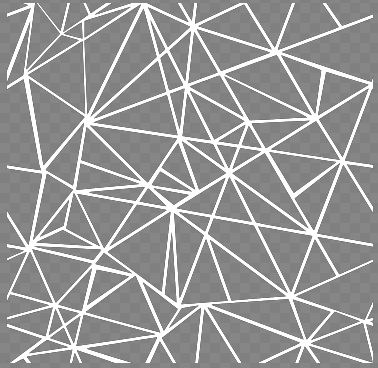
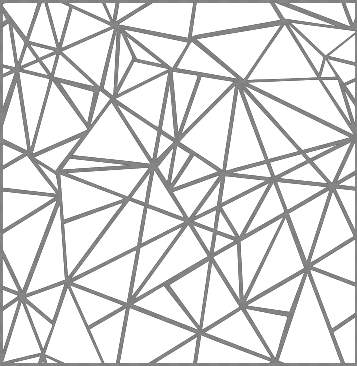






 , not sure about how to post it here...
, not sure about how to post it here...