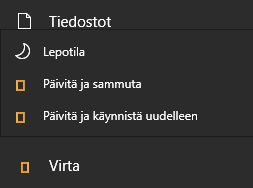- 6,555

- Alabamistan
Not having any mouse trouble but now after this update I can't safely eject a USB device. I keep getting a constant error message that it can't eject because it's in use but it's not. There's nothing running in task master, it could have been sitting idle for a hour or so but it still says it's in use. I tried going into disk management and right clicking on the drive but there's no eject option and it won't let me remove the device because again, it says it's in use. I don't want to have to keep physically pulling it out of the USB port because I've read that could damage the files or the device itself but currently I don't have any choice.