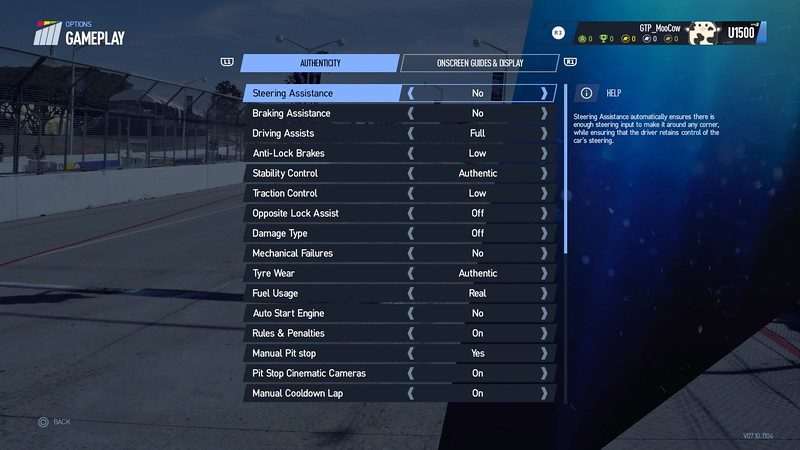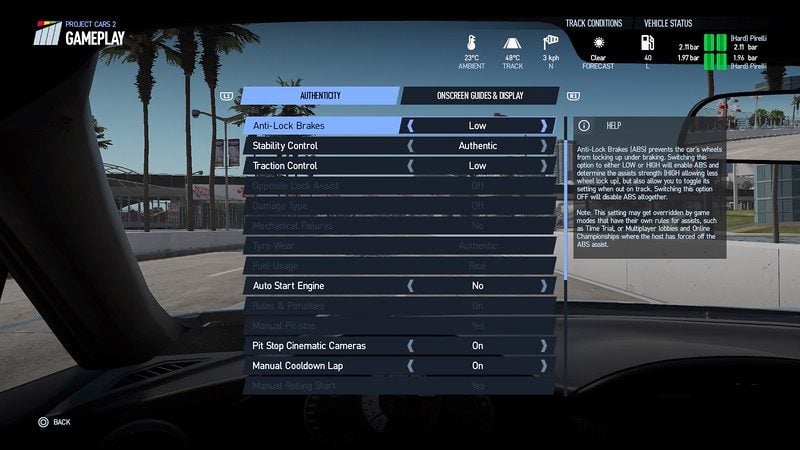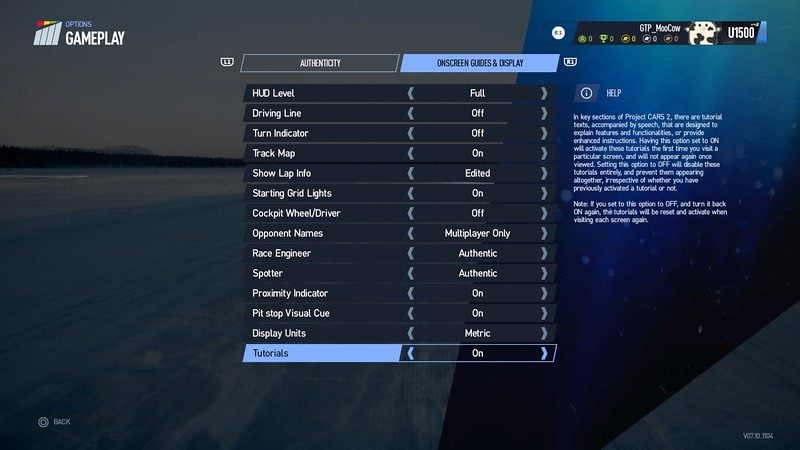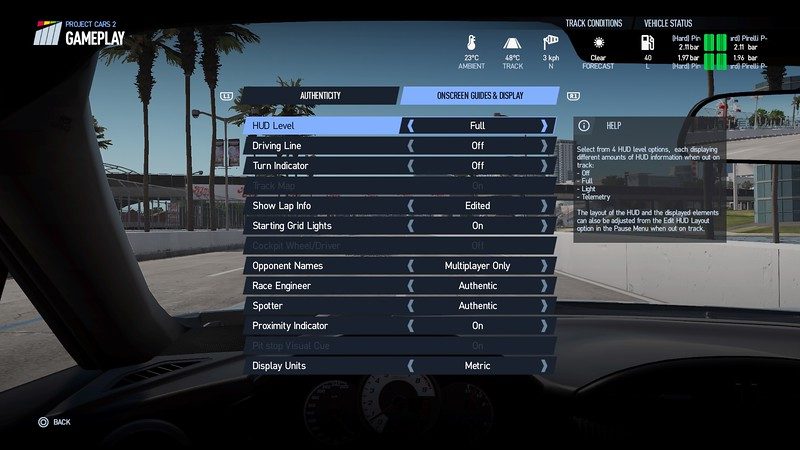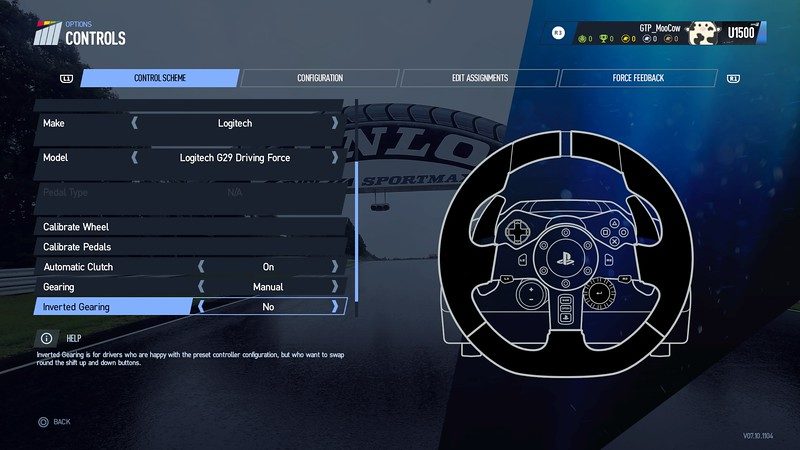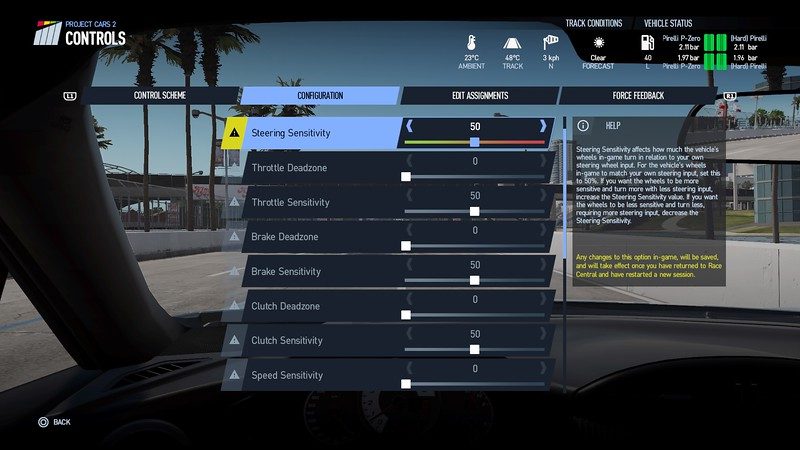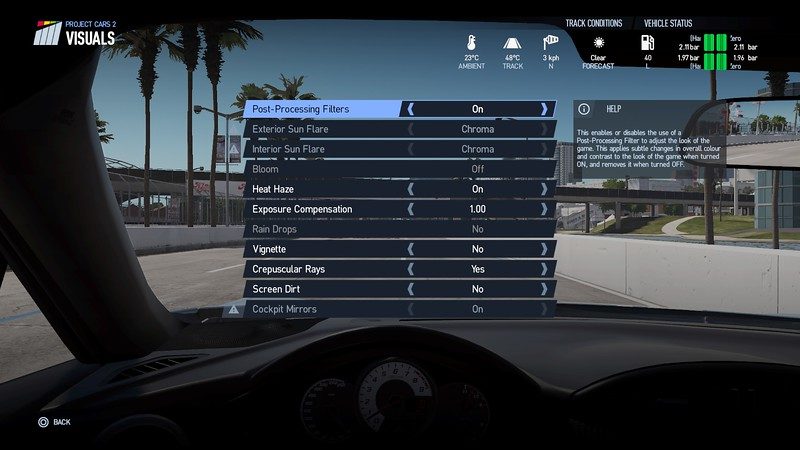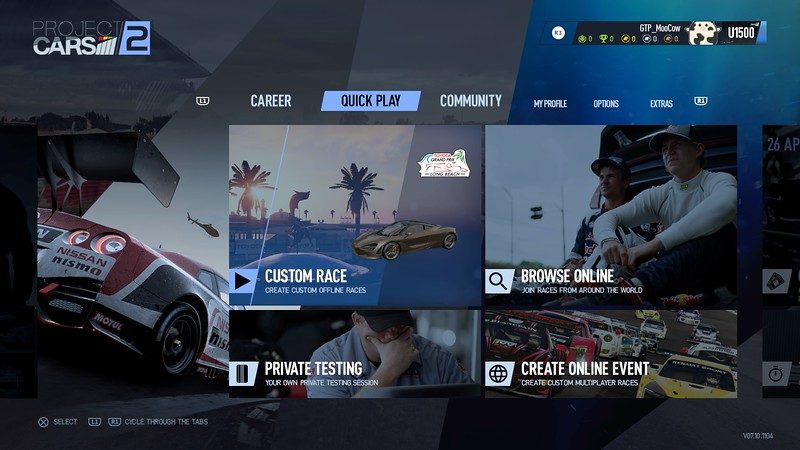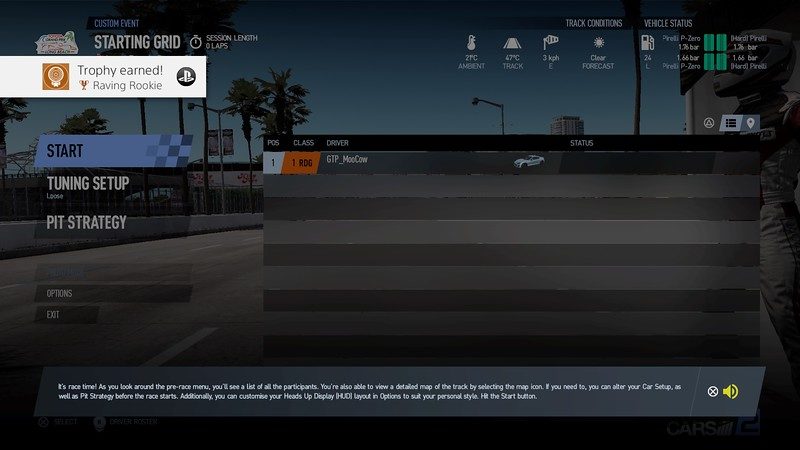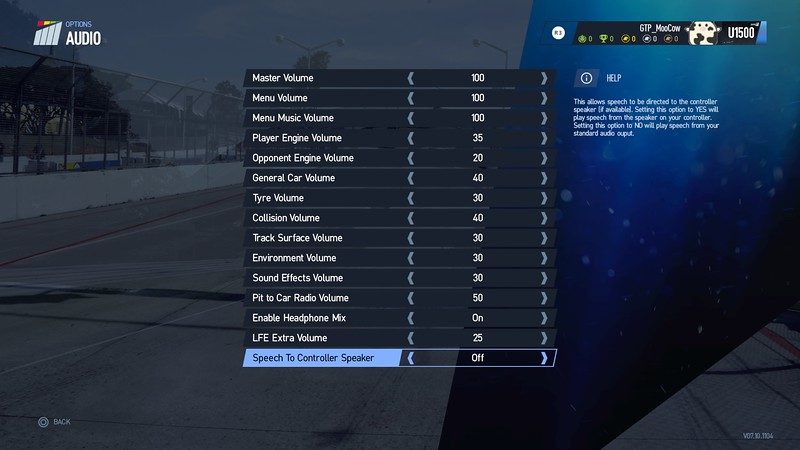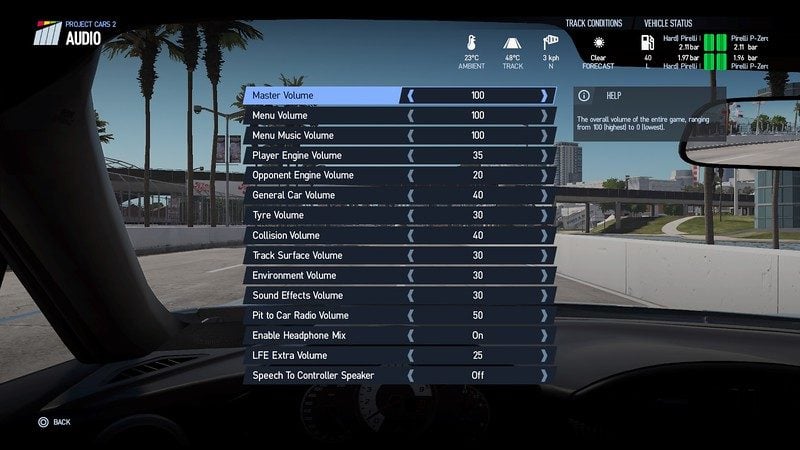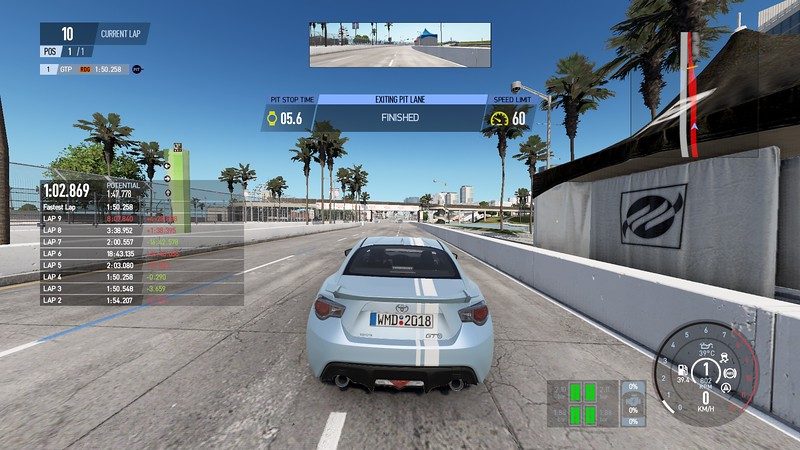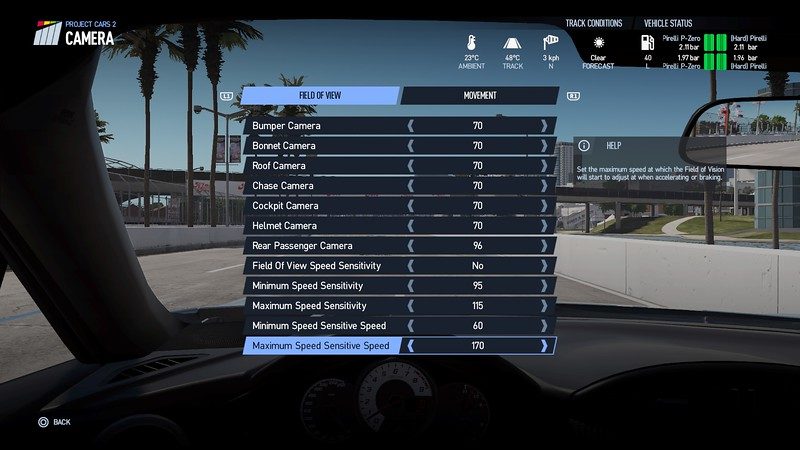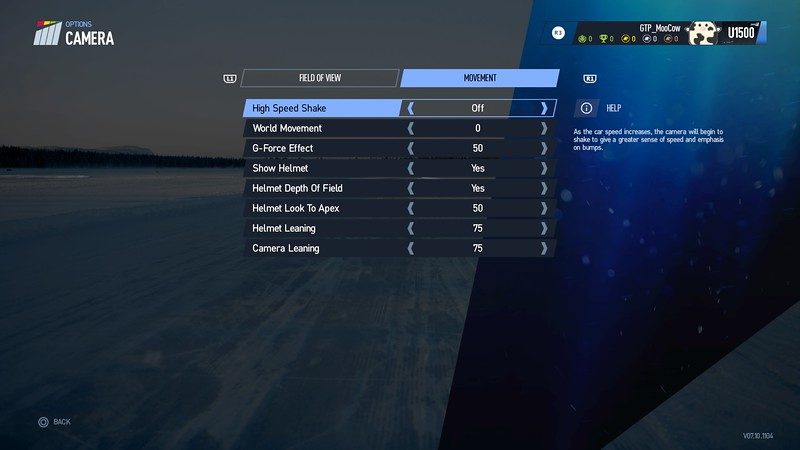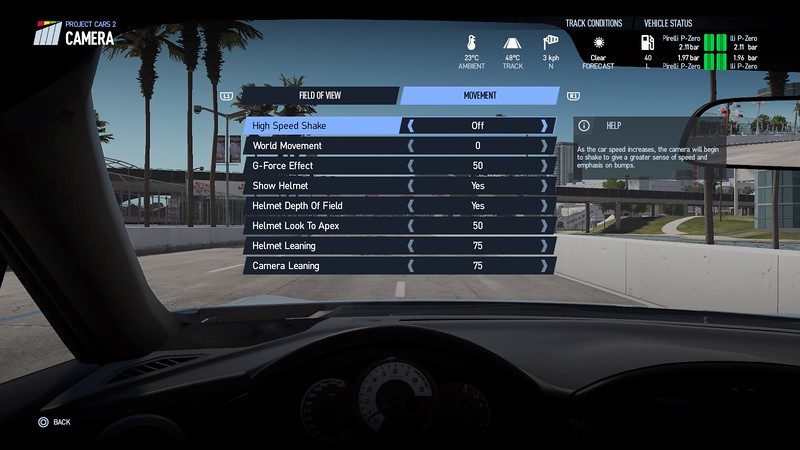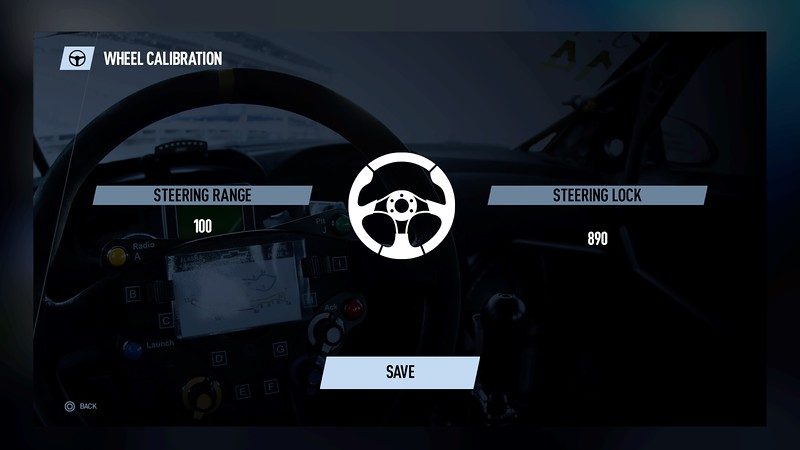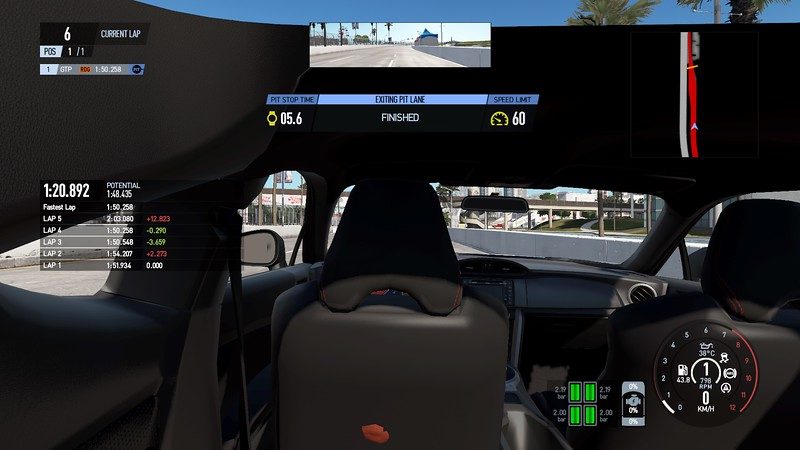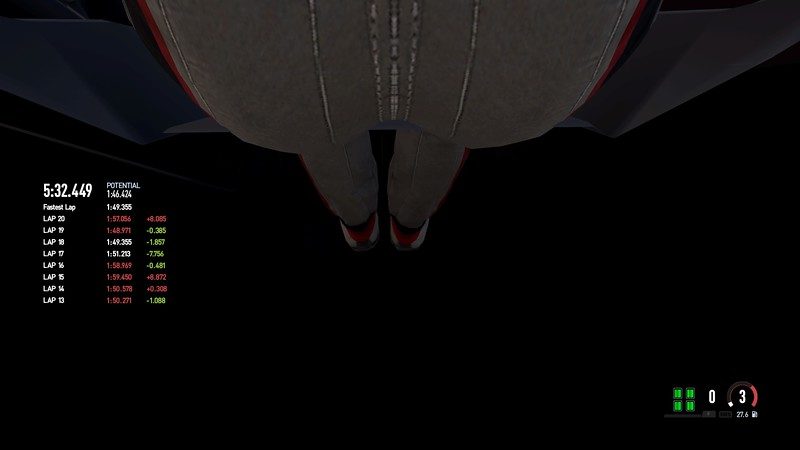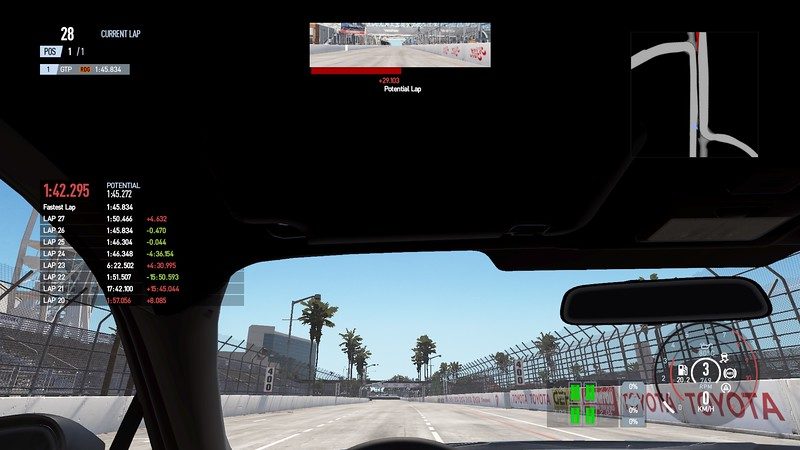Notes from My 4th session with PC2 on Friday Morning:
At some point between yesterday afternoon's first wheels spin and this forth session, the drive was awful and was all messed up...
I dont know what i did, but i just couldn't turn the car (steer) at all. Something was totally off and i dont if this had to do with me inadvertently calibrated my wheels the wrong way, or some other settings or both.
So on Friday morning, i set all the parameters back to the original settings as best as i could.
During this session, here is what i did:
A) Calibrate my steering wheel again
B) Tweak my settings in a more methodical way, in the following order, with the intend that i find my happy configuration/setting:
- 1) Note on Auto Clutch
- 2) Force Feedback Volume = 80
- 3) Force Feedback Gain = 60
- 4) Speed Sensitivity (SS)
C) if every went well, then all i have left to do is change the Cameras' Point of Views to my liking
A) STEERING WHEEL CALIBRATION:
The reason i went on to calibrate my wheel again is because the previous night i did a second time around, but messed up the process (or so i thought).
I think i did it correctly the first time around, but for whatever reason, last night i decided to perform a second calibration, doing it a different way from the first time.
I believe in retrospective that it made it worse, my car wasn't turning properly, it was so stupid but i will never know for sure since i did it late in the night (tired), in addition to all the various FFB and sensitivity setting changed... All i can say is that The instruction on the screen on how to calibrate the wheel left a lot to desire, and could be interpreted in many ways...
Since i wasn't sure about the whole thing, here is a clear description on how i did this third (possibly repeated the same process a forth time for good measure)
My interpretation of the numbers are as followed:
1) The first calibration is to evaluate the full steering range from dead middle to locking the wheel on one side only, that value is 100 (in percentage i supposed). You only have to turn the wheel to one side, lock it there and click NEXT. You do not need to have do lock to lock.
2) The second calibration, if done correctly, is a) by returning wheel back to the middle/center and making sure the value shown is 0, then b) starting from that position, you either choose to turn it left OR right 90 degrees (just pick way, it doesn't matter which one), then c) hold the steering steady, and the value should be at 890. Then d) click Save.
Now i am satisfied with the results, because it is a repeatable process and the value looked correct to me.
If you do it in any other way, i think you are going to have a painful experience driving... Correct me if i am wrong.
A note about auto clutch
- auto clutch = On/OFF
- gearing = manual
- inverted gearing = NO
As you can tell already, i have the G29 at my disposition, but my driving sim/setup is currently going through a slight morph/evolution because it was originally made for the DFGT. I have been using the G29 since the beginning of the year, but i didn't have a place to fit the manual gear stick, thus the need to modify it.
I was supposed to be done with the mod last weekend, i will try to finish within the next few days, i just need to set aside a couple of hours so i can finish it.
Until then, i can only drive in Auto mode or paddle shift where possible.
FOr this reason, When i first tested PC2 with the Toyota 86, it was in Auto, then my second time i tried to see if i could drive in manual mode using the paddle.
That's why i turned on the auto clutch "ON", and it works... i paddle shift in my 86.
I better hurry up and finish my racing sim set up nevertheless, so i can enjoy full manual mode.
View media item 61576
Control Settings Tweeked:
I then made a point to change ONLY one parameter at a time, and will only move on from there when i am fully satisfied with it...
When all said and done, i consider my 4th session done and complete because everything seems to get dialed in.
The Parameters i settled on are the following listed below:
I would like to request your advice and guidance, if anything looks out of place.
GAMEPLAY:
personal preference settings, nothing affecting the driving dynamics, therefore i am not listing anything there.
CONTROLS CONFIGURATION:
Steering Deadzone = 0
Steering Sensitivity = 50
Throttle Deadzone = 0
Throttle Sensitivity = 50
Brake Deadzone = 0
Brake Sensitivity = 50
CLutch Deadzone = 0
Clutch Sensitivity = 50
Speed Sensitivity = 50
"Speed Sensitivity allows you to adjust how sensitive your vehicle is in response to your controller! steering input, and how much steering lock is applied, at high speed.
A Higher value will make the vehicle less sensitive with the wheels turning less at higher speeds.
Using a lower value will make the car more twitchy and sensitive to input at high speed, as the wheels will turn more, and at a faster rate."
Is this only applicable to joystick/controllers, not wheels right? The more i read about it, the more i think that this variable does not affect my G29, but i am not sure.
Can anyone please confirm ?
@Mr Grumpy may have already answered my questions before i asked.
Controller Damping = 50
"Conroller Damping allows you to adjust how quickly you can steer from left to right, or right to left.
Setting this to a lower value allows you to steer left and right quicker, and a setting with a highter value makes the steering slower."
Again, i think this is the same thing as above... this is applicable to the controller only right or what ?
@Mr Grumpy may have already answered my questions before i asked.
Minimum shift time = 25
"Minimum Shift Time allows you to adjust how quickly you can shift gears, setting this value higher will help to prevent accidental gear shifts, and setting it lower will let you changes gears as quickly as your vehicle allows."
Thank you
@Mr Grumpy
CONTROLS FORCE FEEDBACK:
fLavor = Raw
Gain = 60
Volume = 80
Tone = 50
FX = 50
Menu Spring Strength = 0.35
CAMERA FIELDS OF VIEW:
Bumper Camera = 70
Bonnet/Hood Camera = 65
Roof Camera = 80
Chase Camera = 60
Helmet Camera = 80
Cockpit Camera = 90
Rear Passenger Camera = 120
Field of View Speed Sensitivity = OFF/NO
Minimum Speed Sensitivity = 95
Maximum Speed Sensitivity = 115
Minimum Speed Sensitive Speed = 45
Maximum Speed Sensitive Speed = 130
CONTROLS MOVEMENT:
High Speed Shake = OFF
WOrld Movement = 0
G-Force Effect = 25
Show Helmet = Yes
Helmet Depth of Field = Yes
Helmet Look to Apex = 75
Helmet Leaning = 75
Camera Leaning = 75
AUDIO:
Master Volume = 100
Menu Volume = 100
Menu Music Volume = 100
Player Engine Volume = 35
Opponent Engine Volume = 20
General Car Volume = 40
Tire Volume = 30
Collision VOlume = 40
Track Surface Volume = 30
Environment Volumen = 30
Sound Effects Volume = 30
Pit to Car Radio Volume = 30
Enable Headphone Mix = On
Low Frequency Effect Extra Volume = 25
Speech to Controller Speaker = Off
cOMPARed to the Default/Original settings, i didn't change that much.
I guess the Default/Original settings were already good enough, i just need to change a few bits and clicks from there.
Some guidance to anyone just starting out on PC2 like myself:
Dont go crazy and tweak everything at the same time...
Start first by adjusting the FFB Volume. I think that has the biggest impact and most obvious difference.
Whatever it was originally, i first set it to 50, then i went up to increase it to 75. That's when i starting to see how strong enough it was to my liking... i think i will go even higher, but that's going to be for later when test more cars. I wonder of we need to change this FFB Volume with each car that we use?
Thank you
@IfAndOr for the tips and clarification before i asked.
Once satisified with the FFB VOlume, i suggest you go adjust the FFB Gain.
I found with the Toyota 86, i was OK with 60, but i need to do more extensive longer driving time to confirm.
Again, Keep in mind, all these settings are based exclusively on my seat time with the Toyota 86 only.
Certainly tHere will be more adjustments to be made later, but for now i think i am happy with my new baseline.
AT this point i am just wondering why i dont just driven the settings straight out of the box for a while and tweek from there.
I may have made it more difficult for myself.
With all the more important aspect sorted above (for now at least, until i get into another car or track condition),
I went on to check out what i can do to change the camera angles and other things less critical, but still important enough for me to feel perfectly adjusted.
When Adjusting the seat fore and aft, it is hilarious, and it works only for both the Cockpit and Helmet views.
The settings below are based on the Cockpit view:
All the way back is practically by the rear window.
From the rear most position:
- it takes 140 clicks to get to the back of the front seat head rest
- it takes 150 clicks to get right up to the back of the front seat head rest
- it takes 160 clicks to get right up to the back of the headless driver LOL
- i wish i could set it at 190 click from the rear-most point, but that is still not realistic
- it takes 200 clicks to get to the realistic point of view in the cockpit/helmet cam
- At 210 clicks, it is still OK!
- AT 220 clicks, it is the most perfect cockpit/helmet cam POV
- at 230 clicks, it is started to feel cramp, but you can still see most of the rear view mirrors here.
- at 240 clicks, it feels to close, but still ok, probably the original setting
- at 250 clicks, you are a newbie driver
- at 260 clicks, you are a shorty
- at 270 clicks, you just want to see the dash only
- at 280 clicks, you are no longer being realist, overreaching and looking right above the bottom of your steering wheel
- at 290 clicks, you are flying over your steering wheel
- at 350 clicks, you are over your dash heading towards the windshield/HUD (Screenshot)
- at 380 clicks, you are about to lick your windshield
- at 410 clicks, you are going through your windshield, this is now called the Windshield POV.
- at 450 clicks, you are a fly on the windshield, everything is coming at you real fast!
- at 480 clicks, you are a Go Pro Mounted on the windshield
Seat height adjustment, same as above, it only is applicable to the Cockpit and Helmet views:
- at the lowest position, you are literally on the ground, it is point of view of an ant LOL
- at 50 clicks from the ground, you are at the bucket seat level (depending on the car i suppose)
- at 100 clicks, you are at the rear lower back level
- at 110 clicks, you are at the harness level, in your guts... (depending on the car again)
- at 150 clicks, you are at the heart
- at 160 clicks you are inside your chest
- at 200 clicks, you are at your collar bone level
- at 220, the lowest realistic POV
- at 230 clicks, i think is good!
- at 240 clicks, if you are a tall driver
- at 250 your helmet is touching the ceiling
- at 260 you are touching the ceiling
- at 270 you are the ceiling
- at 280 you are inside the roof
- at 290 you are looking from the sunroof
- at 300 you are on the roof
- at 310 you are a go pro on the roof
- at 320 you are hanging on to the roof
- at 340 you are flying over the car
- at 440 you are standing on your roof, it's actually a pretty cool POV, i now understand why SUV and CUV drivers like their car... somehow it is very drivable from up here LOL
- at 460 it is the absolute limit !!!
I chose to be at 225 clicks about the ground! at least in the 86!
Seat Angle Adjustment is pretty straight forward:
down is up and up is down...
I believe the default view is right in the middle, because you have approximately 20 clicks to go either "looking up" or "looking down"
This concludes my research.
I know there will be more finite and minute adjustments to be made, and i will gladly report back.. but for now i am really satisfied with the progress i have made with the setup.
All in all i probably put about 5 hours of effort, taking my sweet time to digest the amount of information.
Looking back, it is not much at all, but enough to be overwhelming when you have no point of reference, and when you are brand new to PC2 like me.
I now realize how arcadey GTS is, but again, different aim and different users/drivers...
I still consider GTS is a great game, much more accessible to the general public...
but for those like me looking for more options to tweak and to adjust more parameters, PC2 is great for that, i wish GTS had these options!