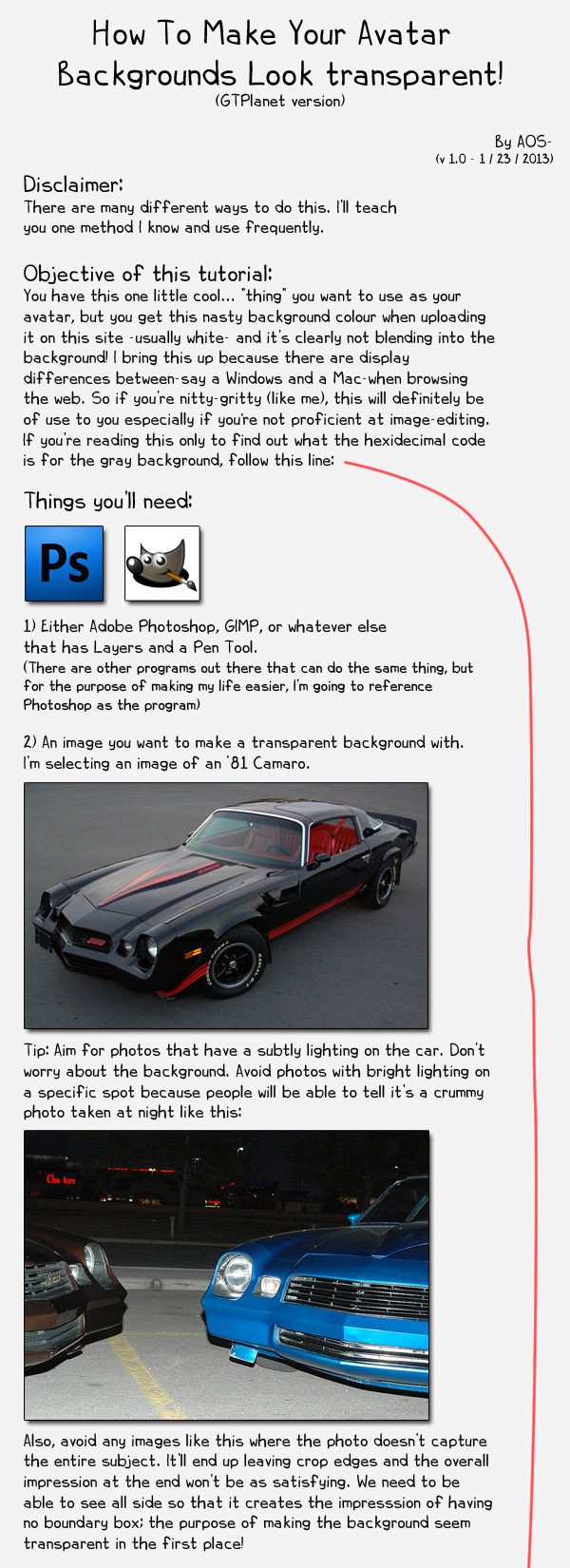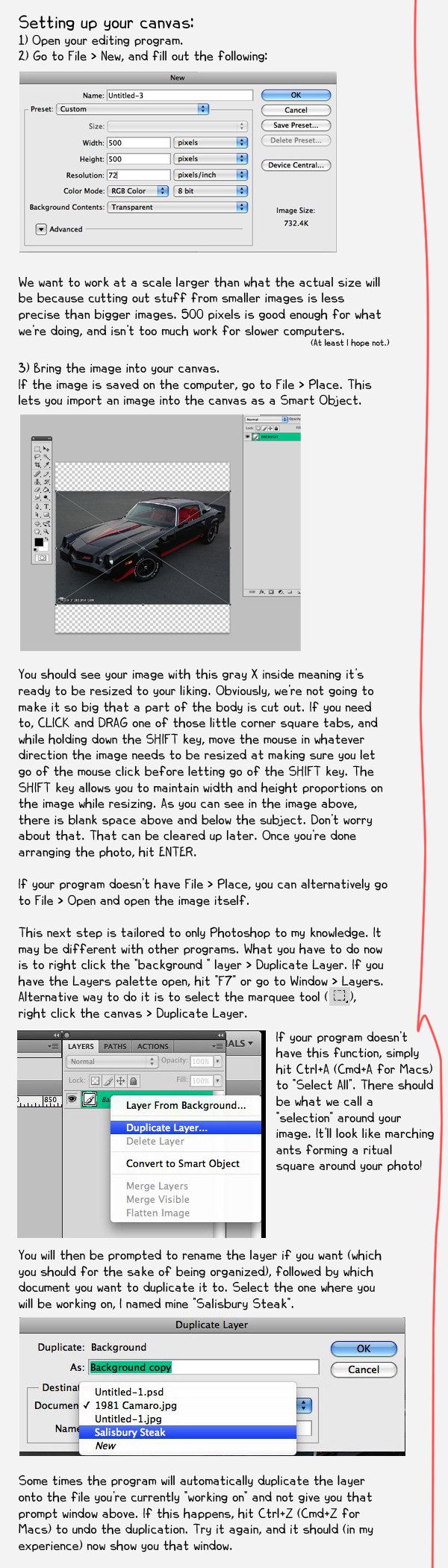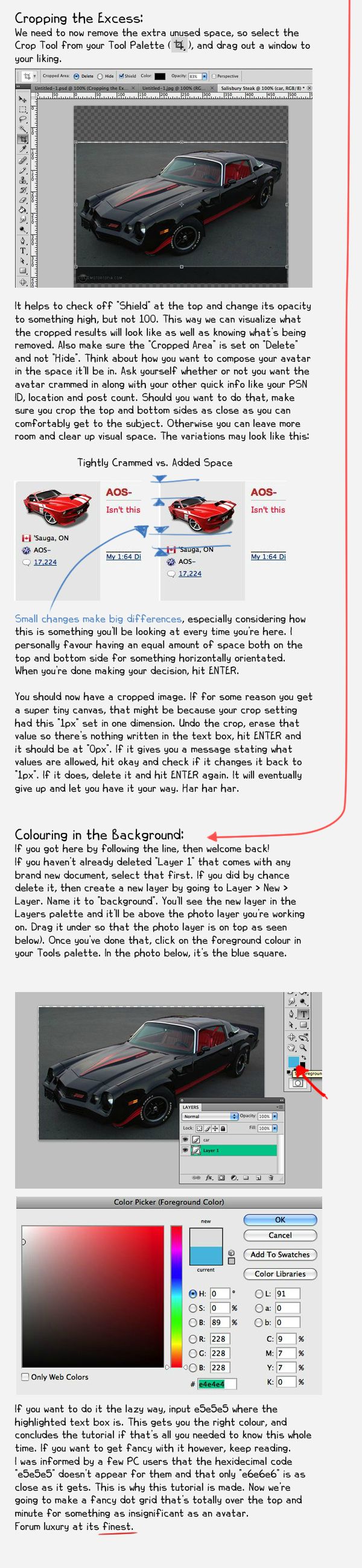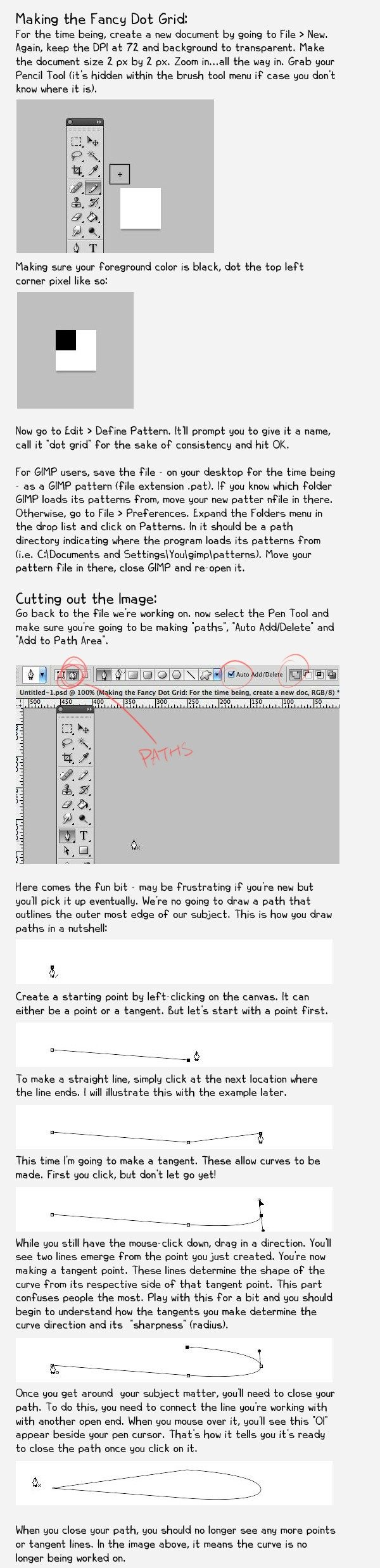You are using an out of date browser. It may not display this or other websites correctly.
You should upgrade or use an alternative browser.
You should upgrade or use an alternative browser.
How-To: "Transparent" Background Avatars for GTPlanet Forums
- Thread starter AOS-
- 43 comments
- 19,143 views
dhandeh
Premium
- 11,390

- England
- dhandes
What font did you use in this tutorial?
I was thinking it, but you just had to go and say it!

Good thread, will have a go. 👍
AOS-
Premium
- 28,788

- 'Sauga, ON
That seems an awfully long winded way of doing things...
It is, but I'm providing a method for those who want more than something quick and dirty. And while you're going to put a little more effort into something (save for how mundane it may be), you may as well learn how to use a few tools in photoshop while you're at it in case you're new, no?
SimonKan actual transparent PNG is usually good enough.
Funny, I used to make PNGs with transparency, but they usually went over the size limit, and when you do transparency is replaced with white and the quality gets blurred since the forum software downgrade the image for you. That last point is why I've been using GIFs since its drop in quality usually gets you sharper-appearing images from a loss of colours and a bit of noise.
kennyroflcopterWhat font?
Steel City Comic
AOS-
Premium
- 28,788

- 'Sauga, ON
Because the Pen tool can get you a cleaner edge than lassos and magic wands. You could screenshot GTP, but I already provide you with the exact colour code of that gray already so that's unnecessary. As for creating a shadow, you could brush it in by hand, but that's again less precise and I doubt you'll get it the way you want in one try.
You're suggesting quick & dirty methods that lack precision and control most people can't pull off without needing to erase a bunch of things... like free-handing a straight line v.s. using a ruler.
You're suggesting quick & dirty methods that lack precision and control most people can't pull off without needing to erase a bunch of things... like free-handing a straight line v.s. using a ruler.
- 4,794

- Canada
...or you could change the background of your avatar to the grey colour of the forum. (In some cases). 

- 27,385

- Toronto
- NewAesthetic
- SlipZtrEm
Funny, I used to make PNGs with transparency, but they usually went over the size limit, and when you do transparency is replaced with white and the quality gets blurred since the forum software downgrade the image for you. That last point is why I've been using GIFs since its drop in quality usually gets you sharper-appearing images from a loss of colours and a bit of noise.
Make friends with the "Save For Web & Devices" option for PNG's; I've yet to have a transparent file at 120 x 120 not slide under the forum's limit. I like using transparencies just in case Jordan changes the colours of the site; it's my laziness, really
 .
.I might be missing something obvious here, but what purpose is the grid serving if you're just colour overlaying?
Comic Sans by any other name is still Comic Sans
 . The unfortunate part of this being one gigantic image is that people can't search the text held within. That being said, I don't want to sound too critical; this is a very handy guide, and you're right; these methods are the preferred ones. Great work 👍
. The unfortunate part of this being one gigantic image is that people can't search the text held within. That being said, I don't want to sound too critical; this is a very handy guide, and you're right; these methods are the preferred ones. Great work 👍AOS-
Premium
- 28,788

- 'Sauga, ON
Yeah I forget to use Save for Web. This one I have now is sitting at 9kb only!
I did that grid thingy since the that gray colour on PC computers is #e6e6e6 as said by a few people whereas on Mac its e5e5e5 which I am lead to believe is more correctly since a screencap that was provided by a PC user many months ago showed that it was e6's whereas on mine I can clearly distinguish the e6 with the e5 with my own eyes.
I did that grid thingy since the that gray colour on PC computers is #e6e6e6 as said by a few people whereas on Mac its e5e5e5 which I am lead to believe is more correctly since a screencap that was provided by a PC user many months ago showed that it was e6's whereas on mine I can clearly distinguish the e6 with the e5 with my own eyes.
- 21,173

- United States
- nk4e
Well if it has the same tools I've used, then yes. Wait... I don't know if it has a few of the functions I've used. I remember using it back then on a high school computer.
Also, Adobe released CS2 to the public for free. Get that.
I will check out the requirements before dling it.
- 7,436

- Canada
- photonrider
FAME AOS! 
Nice work, Andy, creative, artistic, and verbally engaging, no doubt very useful to many members in the years to come. As for the font, not a particular fan of sans serif fonts myself, for long segments of text, but it works well here with the '100% Homework done' feeling to it that is quite encouraging.
👍

Nice work, Andy, creative, artistic, and verbally engaging, no doubt very useful to many members in the years to come. As for the font, not a particular fan of sans serif fonts myself, for long segments of text, but it works well here with the '100% Homework done' feeling to it that is quite encouraging.
👍
- 1,459

- USA
HELP! When I click off the car thing, it just shows the ants in the gray squared background. Why is this?
- 1,459

- USA
^ That part; The last one.
AOS-
Premium
- 28,788

- 'Sauga, ON
You get the ants outlining the car's shape? The ants means you've still got the Selection active. What you can do is (while on the marquee tool) simply right-click on the canvas > deselect.
You can also just left click anywhere outside the Selection and it should go away.
You can also just left click anywhere outside the Selection and it should go away.
- 1,459

- USA
You get the ants outlining the car's shape? The ants means you've still got the Selection active. What you can do is (while on the marquee tool) simply right-click on the canvas > deselect.
You can also just left click anywhere outside the Selection and it should go away.
Okay, thanks!
Similar threads
- Replies
- 1
- Views
- 2K
- Replies
- 6
- Views
- 6K
- Replies
- 18
- Views
- 8K
- Replies
- 8
- Views
- 2K